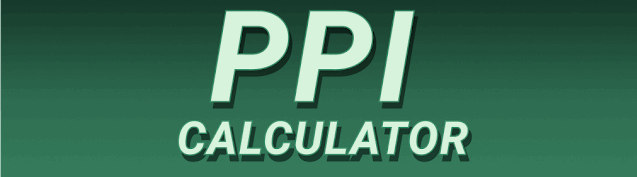Understanding the relationship between screen size, resolution, and pixel density is crucial for anyone working with displays, whether it’s choosing a new monitor, designing websites, or optimizing images. This guide will delve into the intricacies of Display Resolution to PPI Calculator: Convert Screen Size to PPI, helping you master this essential concept. You’ll learn how to calculate PPI, understand its implications for image sharpness and display quality, and explore practical applications. Let’s unravel the mysteries of pixels and inches together!
PPI, or Pixels Per Inch, measures the pixel density of a display. It represents the number of individual pixels packed into one inch of the screen’s surface area. A higher PPI means more pixels are crammed into the same space, resulting in a sharper, more detailed image. Think of it like a canvas: a higher PPI
is like using a canvas with a finer weave, allowing for more intricate detail in your painting.
Understanding Pixels and Resolution
Before diving into PPI, let’s clarify the basics. A pixel (picture element) is the smallest unit of a digital image. Your screen displays an image by lighting up millions of these tiny pixels. Resolution describes the total number of pixels arranged horizontally and vertically on your screen. For example, a 1920 x 1080 resolution means there are 1920 pixels across the width and 1080 pixels down the height.
Calculating PPI: The Formula
The PPI calculation is straightforward:
* PPI = √(horizontal pixels² + vertical pixels²) / diagonal inches
For a 1920 x 1080 display with a 24-inch diagonal, the calculation is: √(1920² + 1080²) / 24 ≈ 92 PPI. This means there are approximately 92 pixels packed into each inch of the screen.
Why Does PPI Matter?
The significance of PPI lies in its direct impact on image quality and user experience. Higher PPI leads to crisper text, sharper images, and more detailed graphics. This is especially noticeable when viewing images or text up close.
Impact on Image Sharpness
Low PPI displays will exhibit pixelation—you’ll see individual pixels, making the image look blurry or jagged. High PPI screens, conversely, produce smooth, detailed images with minimal pixelation. This is critical for tasks requiring fine detail, such as photo editing, graphic design, or video editing.
Impact on User Experience
Higher PPI displays often translate into a more pleasant viewing experience. The sharper images and smoother text reduce eye strain and make prolonged screen time more comfortable. This is especially valuable for users who spend many hours working or gaming on a computer.
Factors Influencing PPI
Several factors interplay to determine a display’s final PPI. Understanding these helps predict the quality and clarity of different displays.
Screen Size and Resolution
The most significant factors are screen size (measured diagonally in inches) and resolution (number of pixels). A larger screen with the same resolution as a smaller screen will have a lower PPI, and vice versa. A smaller screen with higher resolution will have higher PPI, resulting in a sharper picture.
Display Technology
Different display technologies (e.g., LCD, OLED, AMOLED) have varying pixel densities. OLED and AMOLED screens often boast higher pixel densities, leading to superior image quality compared to traditional LCDs.
Display Resolution to PPI Calculator Tools
Numerous online calculators simplify the conversion of screen size and resolution into PPI. These tools eliminate the need for manual calculations, saving time and ensuring accuracy. Many websites and apps offer these calculators; simply input the screen’s resolution and diagonal size to get the PPI value.
Using Online Calculators Effectively
When using online PPI calculators, ensure you input the correct values for both resolution (width x height) and diagonal screen size. Incorrect inputs will lead to inaccurate results. Many calculators also allow you to reverse the process, calculating the required resolution for a desired PPI on a specific screen size.
Choosing the Right PPI for Your Needs
The ideal PPI depends on the intended use of the display. Different applications demand different levels of detail and clarity.
For Everyday Use
For general web browsing, email, and basic document editing, a PPI of around 90-100 is often sufficient. Anything higher offers marginal benefits for these tasks.
For Professional Work
Professionals like graphic designers, photo editors, and video editors require much higher PPIs, often exceeding 200. This ensures the finest detail and precision are rendered accurately.
Limitations of High PPI
While high PPI is generally desirable, it comes with some limitations.
Higher Cost
Displays with higher PPIs are usually more expensive. The manufacturing process for these screens is more complex, which translates into a higher price tag.
Increased Power Consumption
Higher PPI screens can consume more power because they need to drive a larger number of pixels. This can be a factor for mobile devices where battery life is a concern.
Comparing PPI Across Different Devices
Comparing the PPI of different devices allows for a direct assessment of their respective image quality.
Smartphones vs. Laptops vs. Monitors
Smartphones generally boast higher PPIs than laptops, and laptops often have higher PPIs than larger monitors due to their smaller screen sizes. This is why images and text appear so sharp on modern smartphones compared to standard desktop monitors.
Setting Up and Optimizing Your Display
Optimizing your display settings contributes to the overall visual experience, making it more comfortable and pleasing.
Adjusting Resolution and Scaling
Most operating systems allow adjusting display resolution and scaling. While increasing resolution directly increases the PPI (given a fixed screen size), it may make text and interface elements appear smaller. Scaling compensates by enlarging elements, maintaining readability.
Benefits of High PPI Displays
The advantages of high-PPI displays extend beyond just sharper images and smoother text.
Reduced Eye Strain
Sharp, clear images reduce the amount of eye strain associated with prolonged screen time. This is crucial for those who spend many hours working on a computer.
Improved Productivity
Clearer text and images can improve productivity by making tasks easier to perform and reducing the time spent straining to see details.
Drawbacks of Low PPI Displays
Low-PPI displays often present several disadvantages that affect usability.
Pixelation and Blur
The most significant disadvantage of low PPI is the noticeable pixelation and blurring of images and text. This makes the display look visually unappealing and can be a barrier to usability.
PPI and Image Scaling
Understanding how PPI interacts with image scaling is important for optimal image quality.
Upscaling and Downscaling
Upscaling (increasing image resolution) can improve quality to some extent on low-PPI screens, while downscaling (reducing resolution) can improve image quality on high-PPI screens by minimizing pixelation. However, both methods have limits; the original image quality remains a constraint.
Advanced Concepts in PPI
Going beyond the basic understanding of PPI, several advanced concepts warrant attention.
Retina Displays and Their Implications
Apple’s Retina displays, along with similar high-density displays from other manufacturers, significantly increase PPI, often exceeding 300 PPI on smaller screens. These displays aim to make pixels imperceptible to the human eye at normal viewing distances.
PPI and Different Display Technologies
The PPI value differs significantly depending on the display technology used.
OLED vs. LCD vs. AMOLED
OLED (Organic Light-Emitting Diode) and AMOLED (Active-Matrix Organic Light-Emitting Diode) screens often feature higher pixel densities, resulting in higher PPIs than traditional LCD (Liquid Crystal Display) panels. This contributes to their perceived superior image quality.
PPI and Digital Design
PPI is a critical factor in digital design, particularly when designing graphics and images for various screen sizes and resolutions.
Creating Resolution-Independent Designs
Designers often create resolution-independent designs using vector graphics and scalable assets to ensure consistent visual quality across various displays with different PPIs.
Frequently Asked Questions
What is a Display Resolution to PPI Calculator used for?
A Display Resolution to PPI Calculator is used to determine the pixel density (PPI) of a display screen based on its resolution and diagonal size. This helps to assess the sharpness and clarity of the image displayed on the screen. It’s useful for choosing displays, designing graphics for different screen sizes, and understanding the image quality of existing screens.
How does screen size affect PPI?
Screen size has an inverse relationship with PPI, assuming a constant resolution. Larger screens with the same resolution as smaller ones will have a lower PPI and will appear less sharp. Smaller screens with the same resolution have higher PPI, and thus, will look sharper.
What is the ideal PPI for a monitor?
The ideal PPI for a monitor depends on its intended use. For general tasks like web browsing, a PPI between 90-100 is usually sufficient. However, for tasks requiring higher detail like graphic design or photo editing, a PPI of 200 or more is often preferred.
Can I increase the PPI of my existing monitor?
You cannot physically increase the PPI of your existing monitor. The PPI is determined by the physical pixel count and screen size. However, you can adjust the resolution, and in some cases, scaling settings in your operating system to optimize the visual experience.
What is the difference between resolution and PPI?
Resolution refers to the total number of pixels on the screen (width x height), while PPI refers to the concentration of those pixels within each inch of the screen. Resolution tells you the total pixel count, while PPI tells you the density of those pixels.
How does PPI affect image sharpness?
Higher PPI generally results in sharper images because more pixels are used to represent the same amount of screen space. Low PPI leads to visible pixelation, giving images a blurry, less-detailed look.
Why is PPI important for graphic designers?
For graphic designers, knowing the PPI is crucial for creating images that will appear crisp and clear on various devices. Designing at the correct PPI ensures the final output matches the designer’s intent across screens of different sizes and resolutions.
Are higher PPI displays always better?
While higher PPI generally implies better image quality, it’s not always definitively better. Higher PPIs may come with increased costs and power consumption, which might outweigh the benefits for some users or applications.
Final Thoughts
Understanding Display Resolution to PPI Calculator: Convert Screen Size to PPI is essential for anyone involved in digital media or using displays regularly. Choosing displays, optimizing images, and appreciating image quality all hinge on understanding the relationship between resolution, screen size, and PPI. By mastering the concepts explained in this guide, you can make informed decisions about your displays, improve your workflow, and appreciate the intricacies of the digital world. Whether you’re a casual user or a professional designer, grasping PPI empowers you to optimize your visual experience for optimal clarity and enjoyment. So, go forth and calculate those PPIs!