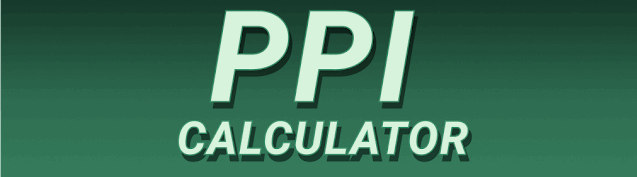Have you ever squinted at a blurry image on your phone or struggled to read small text on your laptop? The culprit might be your screen’s resolution and pixel density. Understanding Screen Resolution PPI: How Resolution Affects Display Quality is crucial for choosing the right display and enjoying a sharp, clear visual experience. In this comprehensive guide, we’ll delve into the technical aspects, explore the benefits and drawbacks of different resolutions, and help you make informed decisions about your display choices. You’ll learn what PPI is, how it interacts with resolution, and how to optimize your viewing experience.
Screen resolution refers to the number of pixels displayed horizontally and vertically on a screen. It’s typically expressed as a pair of numbers, such as 1920 x 1080 (often abbreviated as 1080p). The first number represents the horizontal
pixels, and the second represents the vertical pixels. A higher resolution means more pixels, leading to a sharper, more detailed image. For instance, a 4K display (3840 x 2160) boasts significantly more pixels than a 1080p display, resulting in a much clearer picture. This is because more pixels mean smaller pixels packed closer together.
Understanding Pixel Density and its Influence
Pixel density refers to the concentration of pixels within a given area, typically measured in pixels per inch (PPI). A higher PPI means more pixels are crammed into each inch of screen real estate, leading to crisper text, smoother images, and finer details.
Consider two screens with the same resolution (e.g., 1920 x 1080), but different physical sizes. The smaller screen will have a higher PPI than the larger screen, because the same number of pixels are packed into a smaller space. This directly affects the perceived sharpness of the display.
What is PPI (Pixels Per Inch)?
PPI, or Pixels Per Inch, is a crucial metric for measuring the sharpness and clarity of a display. It represents the number of individual pixels packed into one linear inch of the screen. A higher PPI generally indicates a sharper, more detailed image. A low PPI display might appear pixelated or grainy, particularly when viewed up close. Conversely, a high PPI display will yield significantly clearer images and text, making it perfect for tasks requiring fine detail, such as photo editing or gaming.
Calculating PPI: A Simple Formula
Calculating PPI involves using the screen’s diagonal size (in inches) and its resolution. While precise calculation requires more complex trigonometry, a simpler approximation is often sufficient. You can use online calculators for accurate measurements, but understanding the basic principle is key. Generally, a higher resolution on a smaller screen translates to a higher PPI, resulting in a sharper, more detailed image.
How Resolution Affects Display Quality: A Deeper Dive
The relationship between resolution and display quality is directly proportional. Higher resolution displays result in a sharper, more detailed image. This is due to the increased number of pixels available to represent the image. With more pixels, fine details can be rendered more accurately. Text appears clearer and less jagged, images are sharper, and videos look smoother and more realistic.
The Impact on Different Media Types
The effect of resolution is evident across various media types. For instance, high-resolution images will appear incredibly detailed and vibrant on a high-resolution display, whereas the same image on a low-resolution screen will look pixelated and lack definition. The same holds true for videos; high-resolution videos will look smoother and sharper, offering a more immersive viewing experience. On the other hand, lower-resolution videos might appear blurry or jagged, reducing overall viewing quality. The level of detail in video games is also drastically improved by higher resolutions, offering finer textures and smoother animation.
Benefits of High Resolution Displays
High-resolution displays offer a multitude of benefits beyond improved image clarity. For professionals, they enhance productivity by allowing for more on-screen content, leading to smoother multitasking and improved workflow. The reduced eye strain from sharper text and smoother graphics benefits anyone who spends hours in front of a screen. For example, graphic designers, photographers, and video editors will appreciate the detail and accuracy that high-resolution displays provide, enhancing creative workflows and allowing for finer adjustments and better overall results.
Enhanced Productivity and User Experience
High-resolution screens generally improve user experience in several areas. They provide more space on the screen, allowing for easier multitasking and comfortable work with multiple applications simultaneously. This is especially beneficial for professionals who work with multiple windows open at once. Moreover, the enhanced clarity and sharpness make reading and working with fine details easier, reducing eye strain and fatigue. This can translate to increased productivity and overall better health.
Limitations of High Resolution Displays
While high-resolution displays offer numerous advantages, some limitations must be considered. High-resolution screens often come with a higher price tag, making them less accessible to budget-conscious consumers. Higher resolutions can also put a greater strain on the system’s graphics card and processor, requiring more powerful hardware to handle the increased processing demands. This can lead to performance issues if the system is not up to the task.
Hardware Requirements and Cost Considerations
Choosing a high-resolution display requires careful consideration of your system’s capabilities. Running high-resolution displays necessitates a sufficiently powerful graphics card to render the increased number of pixels efficiently. Insufficient hardware can lead to slowdowns, lag, and overall poor performance. In addition to hardware considerations, the cost of high-resolution displays is generally higher than that of lower-resolution counterparts, necessitating a careful evaluation of budget constraints alongside performance requirements.
Comparing Different Resolutions: 1080p vs. 4K vs. 8K
Choosing the right screen resolution depends on various factors, including screen size, budget, and intended usage. 1080p (1920 x 1080) is still a widely used resolution, offering a good balance between sharpness and affordability. 4K (3840 x 2160) provides significantly improved detail and clarity, ideal for larger screens and media consumption. 8K (7680 x 4320) is the highest consumer-available resolution, providing exceptional detail, but with a higher price point and demanding hardware requirements.
Choosing the Right Resolution for Your Needs
The optimal resolution depends on your priorities and usage. If you’re on a budget or use a smaller screen, 1080p is a solid choice. For larger screens or immersive media consumption, 4K offers a significant upgrade in clarity. 8K is reserved for professional applications or enthusiasts with high-end systems willing to invest in its significant cost. The choice also depends on your distance from the screen; the difference between 1080p and 4K is more noticeable on larger screens at closer viewing distances.
Scaling and Resolution: Understanding DPI and Scaling Factors
DPI (Dots Per Inch) is often confused with PPI, but they are distinct concepts. DPI refers to the resolution of the printed output, while PPI relates to the screen’s pixel density. Operating systems often incorporate scaling factors to adjust the display’s appearance based on the resolution and screen size. This scaling can make text and interface elements appear larger or smaller, improving usability on different display sizes and resolutions.
How Scaling Affects the User Experience
Screen scaling affects how content is displayed on different resolutions. Lower scaling makes everything appear smaller and sharper, making the most of the high resolution but possibly reducing readability for some users. Higher scaling increases the size of elements, making them easier to see but potentially reducing sharpness. Finding the optimal scaling factor involves balancing clarity and usability depending on individual preferences and the screen’s physical size. Most modern operating systems allow you to adjust this setting to find the ideal balance.
Setting Up Your Display for Optimal Resolution
To ensure optimal display quality, setting up your display correctly is crucial. This involves selecting the native resolution of your monitor, which is the resolution it is designed to operate at. Choosing a resolution different from the native one can lead to blurry images or stretched elements. Most operating systems allow you to easily change the resolution in the display settings, ensuring you use your monitor at its optimal resolution for the best picture quality.
Troubleshooting Common Display Issues
If you’re experiencing blurry images, stretched text, or other display issues, double-check that you’re using your monitor’s native resolution. Ensure your graphics drivers are up-to-date as outdated drivers can sometimes cause display problems. If the issue persists, try restarting your computer or checking for any physical damage to the display cable. In some cases, the problem may lie with the monitor itself and may require professional repair or replacement. Correct calibration can also significantly impact the overall image quality and accurate color representation.
The Role of Graphics Cards in High-Resolution Displays
High-resolution displays demand significant processing power. The graphics card plays a crucial role in rendering the high number of pixels, impacting the overall performance and visual quality. A powerful graphics card is needed to handle the increased workload and ensure smooth frame rates, especially in demanding tasks such as gaming or video editing. A low-powered graphics card may struggle to keep up, resulting in stuttering, slowdowns, or poor visual quality at high resolutions.
Choosing the Right Graphics Card for High-Resolution Gaming
For high-resolution gaming, a dedicated graphics card with sufficient VRAM (video memory) is necessary. The amount of VRAM required depends on the resolution, the game’s graphics settings, and other factors. Higher resolutions require more VRAM to store the higher number of pixels, ensuring smooth and lag-free gameplay. Selecting a graphics card that meets or exceeds the requirements of the intended resolution is crucial for optimal gaming performance. Modern AAA titles often benefit from high-end graphics cards capable of handling the high demands of 4K or even 8K resolution gaming.
Impact of PPI on Text Readability
PPI significantly impacts text readability. Higher PPI values mean crisper, sharper text, reducing eye strain and improving reading comfort. Lower PPI displays, particularly at smaller screen sizes, can cause text to appear blurry or jagged, making it difficult to read, especially for extended periods. This is especially critical for users with visual impairments. A high PPI helps alleviate this problem, making text appear clearer and more easily readable.
Optimizing Text Readability on Different PPI Levels
While higher PPI is generally preferred for readability, factors like font size and font choice also affect readability. Adjusting the font size to a larger point can improve readability on displays with lower PPI. Certain fonts are also designed for better readability at smaller sizes and different PPI levels. Experimenting with different font sizes and styles can improve the readability experience on any given screen. Some operating systems also offer features like text scaling, which can modify how large text appears on the screen, independently of the actual PPI of the display.
PPI and Image Detail: Sharpness and Clarity
The impact of PPI on image detail is significant. Higher PPI means more pixels to represent an image, leading to improved sharpness and clarity. Fine details, textures, and subtle color variations are more visible at higher PPIs, providing a more realistic and engaging visual experience. This is particularly important for photographers, graphic designers, or anyone working with images that require fine detail and accurate color representation. Conversely, low PPI images can appear blurry or pixelated, compromising the overall visual quality.
Optimizing Images for Different PPI Displays
When displaying images across different devices or displays with varying PPI levels, optimizing images for different resolutions is crucial. Creating multiple versions of the same image at different resolutions ensures that the image appears sharp and clear on every device, regardless of its PPI. This process of image optimization involves carefully resizing the image while ensuring that the image quality remains acceptable, especially in situations where resizing the image may lead to some loss of information. Modern image editing software provides tools to help with this optimization process.
PPI and Video Quality: Smoothness and Detail
PPI also influences video quality significantly. Higher PPI leads to smoother video playback with better definition and detail. This is because the increased number of pixels enhances the rendering of each frame, producing a more immersive and realistic viewing experience. The difference is particularly noticeable in high-definition or 4K videos, where the level of detail in textures and motion is significantly improved. Conversely, low PPI displays might result in blurry or jagged video playback, hindering overall viewing quality.
Choosing the Right Display for Video Editing
For video editing professionals, selecting a display with high PPI is essential to accurately assess video quality. A high PPI helps the editor see fine detail in the video, ensuring that color grading, special effects, and overall video composition is done with optimal accuracy. A high-resolution, high-PPI display is essential for tasks involving detailed editing and review. Professional editors often invest in high-end displays specifically designed for video production, featuring features like accurate color reproduction and wide color gamuts for optimal results.
PPI and Eye Strain: The Role of Screen Resolution
High PPI can reduce eye strain by providing sharper, clearer text and images, reducing the need for the eyes to work harder to decipher blurry or pixelated content. Lower PPI can cause eye strain due to the effort required to interpret blurry or pixelated details. This can lead to headaches, fatigue, and discomfort. A comfortable viewing distance, suitable brightness, and proper screen positioning are also essential for eye comfort, regardless of the PPI.
Reducing Eye Strain with Display Settings
Adjusting display settings such as brightness and contrast can significantly impact eye strain. Reducing screen brightness and contrast to comfortable levels can help reduce eye fatigue. Using a blue light filter feature often built into operating systems or available as third-party software can minimize the emission of blue light, which can disrupt sleep and potentially cause eye strain. Regular breaks away from the screen are also recommended for preventing prolonged eye fatigue. In addition to adjusting these settings, proper lighting in the work environment can improve eye comfort by ensuring a proper balance between screen brightness and ambient lighting.
The Future of Screen Resolution and PPI
Screen technology constantly advances, pushing the boundaries of resolution and PPI. Higher resolutions like 8K are becoming more accessible, although hardware requirements remain substantial. Further advancements may lead to even higher resolution displays, creating more realistic and immersive visual experiences. The integration of new display technologies, such as micro-LED, might lead to smaller and more efficient displays with even higher PPI.
Emerging Display Technologies and Their Implications
Micro-LED and other emerging display technologies have the potential to significantly improve the PPI of displays without requiring large increases in power consumption. These advancements might lead to smaller, thinner, and more energy-efficient displays with incredibly high PPI levels, surpassing current technological limitations. Such advancements would lead to ultra-sharp, high-quality displays for various applications, ranging from mobile devices to large-screen televisions. This ongoing development underscores the continuing evolution of display technology and its impact on resolution and PPI.
Frequently Asked Questions
What is the difference between resolution and PPI?
Resolution refers to the number of pixels on a screen (e.g., 1920×1080), while PPI (Pixels Per Inch) refers to the pixel density, or how many pixels are packed into one inch of the screen. High resolution doesn’t always mean high PPI; a large screen with high resolution may have lower PPI than a small screen with lower resolution.
How does PPI affect gaming performance?
Higher PPI requires more processing power from your graphics card to render the increased number of pixels. This can lead to lower frame rates or the need for a more powerful graphics card if you want smooth gameplay at higher resolutions.
Can I increase the PPI of my existing display?
No, you cannot physically increase the PPI of your existing display. The PPI is determined by the physical characteristics of the screen. However, you can adjust the scaling in your operating system to make elements appear larger or smaller, which can affect the perceived sharpness.
What is the ideal PPI for a laptop screen?
There’s no single “ideal” PPI. A good range for laptops is around 150-200 PPI. Higher is generally better, but requires more powerful hardware and may come at a higher price point. The optimal PPI often depends on the screen size and intended use.
Does a higher PPI always mean a better display?
Not necessarily. While a higher PPI usually results in sharper images, other factors like color accuracy, brightness, and contrast ratio also contribute to the overall display quality. A display with a slightly lower PPI but superior color accuracy may produce a better visual experience in certain applications.
How does screen size affect PPI?
For a given resolution, a larger screen will have a lower PPI, and a smaller screen will have a higher PPI. This is because the same number of pixels are spread over a larger or smaller area.
Final Thoughts
Understanding Screen Resolution PPI: How Resolution Affects Display Quality is paramount for enhancing your visual experience. Whether you’re a casual user or a professional, choosing a display with the right resolution and PPI is crucial for optimal performance, comfort, and productivity. From sharper text to smoother videos, the benefits are undeniable. While higher resolutions and PPI offer advantages, careful consideration of hardware requirements and budget constraints is crucial. Remember to choose a display that fits your needs and maximizes your viewing experience. Don’t settle for blurry images or strained eyes; invest in a display that delivers the best visual quality possible.