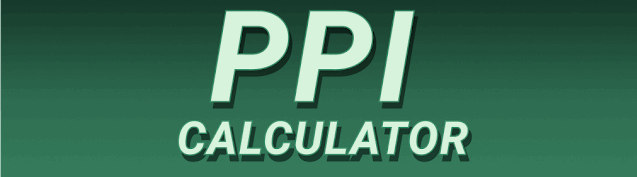Understanding how to calculate pixels per inch (PPI) from your screen’s resolution is crucial for anyone working with digital images, designing websites, or simply wanting to optimize their display settings for the best viewing experience. This comprehensive guide will walk you through the process, explaining each step clearly and providing examples along the way. We’ll cover everything from the basics of resolution and PPI to advanced techniques and troubleshooting common issues. You’ll learn how PPI affects image quality, sharpness, and overall visual appeal, empowering you to make informed decisions regarding your digital displays and image editing.
Before diving into the calculations, let’s clarify some fundamental terms. Resolution, in the context of displays, refers to the number of pixels arranged horizontally and vertically on a screen. This is typically expressed as a pair of numbers, for example, 1920
x 1080. This means there are 1920 pixels across the width and 1080 pixels down the height. Pixels are the tiny individual dots of light that make up an image. The more pixels you have, the higher the resolution, generally leading to a sharper image.
The Importance of Pixels
Pixels are the building blocks of digital images. Each pixel can be assigned a color, allowing for the creation of complex visuals. A higher pixel density means more detail can be displayed, resulting in sharper text, finer lines, and a more realistic image. Think of it like building a mosaic: more tiny tiles (pixels) allow for a more intricate and detailed final product.
PPI: Pixels Per Inch
PPI, or pixels per inch, measures the pixel density of a display. It represents the number of pixels packed into one inch of the screen. A higher PPI translates to a sharper, more detailed image. This is especially noticeable when viewing images up close. Low PPI displays appear pixelated and blurry, whereas high-PPI displays offer a smoother, more refined visual experience. For instance, a high-resolution phone display with a high PPI will show significantly crisper text and images than a low-resolution display on a less expensive phone or an older model.
Calculating PPI: The Formula
The formula for calculating PPI is straightforward: PPI = √((Horizontal Pixels² + Vertical Pixels²) / (Diagonal Inches²)). Let’s break this down step by step. First, you need to know your screen’s resolution (horizontal and vertical pixels) and diagonal screen size (in inches). This information is usually readily available in your device’s specifications or online.
Step-by-Step Calculation
Let’s consider a monitor with a resolution of 1920 x 1080 pixels and a diagonal size of 24 inches.
- Square the horizontal and vertical pixel values: 1920² = 3,686,400 and 1080² = 1,166,400
- Add the squared values: 3,686,400 + 1,166,400 = 4,852,800
- Square the diagonal size: 24² = 576
- Divide the sum of squared pixel values by the squared diagonal size: 4,852,800 / 576 = 8,426.67
- Calculate the square root: √8,426.67 ≈ 91.79 PPI
Therefore, this monitor has a PPI of approximately 91.79.
The Importance of PPI in Image Quality
PPI is directly related to image sharpness and clarity. A higher PPI generally means a sharper image, especially when the image is viewed up close. When printing images, the PPI determines the print resolution. A lower PPI will result in a pixelated print, while a higher PPI will lead to a more detailed and crisp print. Understanding the relationship between PPI and image quality is essential for photographers, graphic designers, and anyone working with digital images.
Different PPI Needs for Different Applications
The ideal PPI varies depending on the intended use of the image. For web images, a PPI of 72 is often sufficient, while printed images often require a much higher PPI, typically 300 or higher. This is because printed images are viewed at a closer distance compared to images on a screen.
PPI and Screen Size: A Closer Look
Screen size and PPI are inversely related. Larger screens with the same resolution will have lower PPI compared to smaller screens with the same resolution. A smaller screen packs the same number of pixels into a smaller area, resulting in higher density. Consider two screens, both with 1920×1080 resolution: a 24-inch monitor will have a lower PPI than a 13-inch laptop screen. This relationship highlights the importance of considering both resolution and screen size when evaluating display quality.
Calculating PPI for Different Devices
The process of calculating PPI remains consistent across various devices – laptops, tablets, smartphones, and monitors. The crucial information required is the device’s screen resolution and diagonal size. This information is often provided in the device’s specifications, usually found on the manufacturer’s website or within the device’s settings.
PPI and Image Scaling
When images are scaled up or down, the PPI value changes accordingly. Enlarging an image reduces the PPI, while shrinking it increases the PPI. Scaling an image often leads to a loss of quality, as increasing an image’s size requires interpolation, which can result in a less sharp and detailed picture. Conversely, decreasing the size can lead to compression artifacts if not handled carefully.
Optimizing PPI for Different Media
Optimizing PPI for different types of media (web, print, mobile) is crucial for delivering high-quality visuals. Web images often benefit from a lower PPI (72-96), minimizing file size without compromising online viewing. Print media, however, requires significantly higher PPIs (300+) to ensure sharp, detailed output. Mobile displays have varying PPI requirements depending on the device’s screen resolution and physical size.
Tools and Resources for PPI Calculation
Several online tools and calculators simplify the PPI calculation process. These tools require only the resolution and diagonal screen size as input, automatically calculating the PPI. Many graphic design software packages also provide this information or have built-in tools to assist with image resolution settings.
Common Misconceptions About PPI
A frequent misunderstanding is that higher PPI automatically equates to better image quality. While it significantly impacts sharpness, other factors like color accuracy, contrast ratio, and the image itself play crucial roles. A high PPI doesn’t necessarily fix a poorly captured or compressed image.
Troubleshooting PPI Calculation Issues
Problems often arise from inaccurate measurements of either the screen’s diagonal size or resolution. Ensure you are using the correct values. If you obtain unexpected results, double-check your inputs and refer to your device’s specifications.
Advanced Techniques for PPI Optimization
For more advanced users, understanding how to optimize PPI within image editing software is key to achieving high-quality results. Techniques such as resampling, which adjusts the PPI value without changing the physical pixel dimensions, can be valuable when preparing images for different media. Many programs offer ways to manage resolution without significant image quality degradation.
Comparing Different Displays Based on PPI
Comparing displays based on PPI helps determine the overall visual quality. Higher PPI values generally indicate a sharper, more detailed display, beneficial for tasks requiring fine detail, like photo editing or text-heavy work. However, remember to consider other display characteristics such as brightness, contrast, and color accuracy for a comprehensive comparison.
The Future of PPI and Display Technology
Display technology continues to evolve, with higher PPI values constantly being achieved. The pursuit of sharper, more realistic displays drives innovations in screen technology, leading to ever-increasing pixel densities in newer devices.
Frequently Asked Questions
What is the best PPI for printing photos?
For professional-quality photo prints, a PPI of 300 or higher is generally recommended. This ensures sharp details and a smooth image without visible pixelation. Lower PPIs might result in a blurry or grainy appearance, especially in larger prints.
Can I change the PPI of an image without losing quality?
Technically, you can change the PPI value without changing the number of pixels in the image. Resampling can alter PPI, but simply changing the PPI value in image metadata doesn’t improve or worsen the image quality. The actual pixel data remains unchanged.
What is the difference between DPI and PPI?
While often used interchangeably, DPI (dots per inch) refers to printer output, representing the number of ink droplets or toner particles placed per inch. PPI (pixels per inch) applies to digital displays and images, indicating the pixel density. The relationship between the two is important when printing digital images, as the printer’s DPI should ideally match the image’s PPI for optimal results.
How does PPI affect my device’s battery life?
Higher PPI generally requires more processing power to render images, potentially impacting battery life, especially on mobile devices. However, modern devices are optimized to minimize this effect, and the difference is rarely significant in everyday use.
Final Thoughts
Calculating PPI from resolution is a fundamental skill for anyone working with digital images or displays. Understanding PPI allows for informed decisions in selecting displays, optimizing images for different media, and appreciating the interplay between resolution, screen size, and visual clarity. By mastering the calculation and understanding its implications, you can significantly improve the quality of your visual experiences and creative projects. Whether you’re a photographer, graphic designer, or simply a tech-savvy user, mastering PPI calculations is a valuable asset. Use the information and techniques outlined in this guide to unlock the full potential of your digital images and displays.