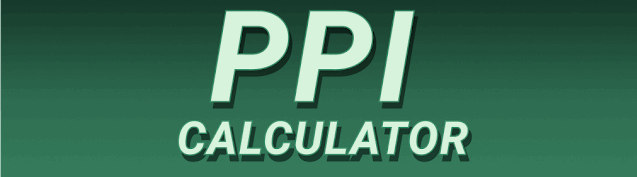Getting crisp, clear prints can be a challenge. Understanding the ideal PPI for printing is crucial for achieving high-quality results. This comprehensive guide will walk you through everything you need to know, from understanding the basics of resolution to troubleshooting common print issues. We’ll cover different file formats, printer types, and the best practices for achieving professional-looking prints every time. Whether you’re a beginner or an experienced graphic designer, this guide will help you master the art of high-quality printing.
Pixels per inch (PPI), also known as dots per inch (DPI), is a measurement of image resolution that refers to the number of individual pixels contained within one inch of an image. A higher PPI means a higher resolution, leading to sharper, more detailed prints. Conversely, a lower PPI will result in blurry,
pixelated prints, especially noticeable when enlarged. Think of it like building a brick wall: more bricks (pixels) mean a smoother, more refined wall (image).
The Relationship Between PPI and Print Quality
The PPI of your image directly impacts the final print’s quality. Low PPI images, when printed, will appear blurry and lack detail. This is because the printer tries to fill in the gaps between the limited pixels, leading to a jagged or pixelated appearance. High PPI images, however, provide the printer with more information, resulting in a smoother, cleaner print. A good analogy is viewing a photo on a small phone screen versus a large monitor. The same image can look perfectly sharp on a phone but blurry on a larger screen if the resolution is too low.
Why High PPI is Crucial for Professional Results
When printing for professional purposes – such as brochures, business cards, or marketing materials – a high PPI is paramount. Low-resolution images will severely impact the perceived quality of your work, making your brand appear unprofessional or amateurish. In contrast, high-resolution images convey professionalism and attention to detail, enhancing your brand’s credibility and image. The difference between a crisp, professional print and a blurry, unprofessional one is often the deciding factor in a client’s perception of your work.
Ideal PPI for Different Print Types
There’s no single “perfect” PPI for all printing needs. The ideal PPI depends on several factors, including the type of print, the printing method, and the intended viewing distance. However, some general guidelines can help ensure excellent print quality.
Offset Printing: The Standard for High-Volume Prints
Offset printing, a common method for mass-producing materials like brochures and magazines, generally requires images with a PPI of at least 300. This high resolution allows for the crisp details and sharp lines necessary for a professional-looking product. Lower resolutions will result in visible pixelation, even at standard viewing distances.
Digital Printing: Versatility for Small and Large Runs
Digital printing offers more flexibility, handling both small and large print runs. While the PPI requirements vary slightly depending on the printer, 300 PPI is usually a safe bet for high-quality results. However, some digital presses can handle lower resolutions with acceptable quality for certain applications, especially for less detailed graphics.
Fine Art Prints: Preserving Detail and Texture
Fine art prints often require an even higher PPI, usually between 300-600 PPI, to accurately reproduce the intricate details and textures within the artwork. Lower resolutions can result in a significant loss of detail, especially in paintings or photographs with fine brushstrokes or subtle shading. Using a higher PPI helps ensure the print captures the artistic nuances intended by the creator.
File Formats and their Impact on Print Resolution
The file format of your image also plays a role in print quality. Different formats handle image data differently, impacting the final resolution. Choosing the right format is critical for maintaining image quality during the printing process.
Choosing the Right File Format for Printing
For best results, use high-resolution formats like TIFF (Tagged Image File Format) or PSD (Photoshop Document). These formats are typically lossless, meaning they preserve image data without compression artifacts that can degrade print quality. JPEGs, while convenient, are lossy, and repeated saving can lead to a noticeable decrease in image quality over time.
Understanding Resolution vs. Size: PPI and Physical Dimensions
It’s important to differentiate between PPI and the physical size of your print. PPI refers to the resolution of your image, while the print size is its physical dimensions (in inches or centimeters). You can have a high-resolution image that prints small, or a low-resolution image that prints large.
Scaling Images: The Impact on Resolution
Scaling a low-resolution image to a larger size will result in a blurry print. In contrast, a high-resolution image can be scaled down without losing much detail. Therefore, it’s crucial to start with a high-resolution image (at least 300 PPI) to ensure your prints look sharp even when scaled down.
Troubleshooting Common Printing Issues
Even with the right PPI, printing issues can still occur. Understanding common problems and their solutions can help you achieve better results.
Blurry Prints: Diagnosing and Fixing the Issue
If your prints are blurry, the first thing to check is the source file’s PPI. A low-resolution image is the most common cause of blurry prints. If the PPI is already high, examine your printer settings for resolution adjustments. Additionally, make sure the printer’s drivers are up-to-date.
Pixelated Prints: Identifying and Resolving Pixelation
Pixelated prints indicate a low-resolution image. Increasing the PPI before printing is the primary solution. If the image is already at a high PPI, the issue could be due to the print method or printer settings. Checking printer settings and using a higher-quality printer can resolve this issue.
Color Management and its Effect on Print Accuracy
Color management is crucial for ensuring your printed colors match your screen. Inconsistent color profiles can lead to significant color discrepancies. Proper color management involves using the correct ICC profiles for your monitor and printer.
Matching Screen Colors to Printed Colors: Techniques and Best Practices
Employ a color management system (CMS) to manage the color profiles, ensuring that your monitor and printer communicate effectively. Calibration of your monitor using a colorimeter is highly recommended to achieve accurate color representation.
Printer Types and their Resolution Capabilities
Different printers have different capabilities. Inkjet printers often have higher resolutions than laser printers, while professional-grade printers boast even higher capabilities. Understanding your printer’s specifications is critical for managing expectations.
Inkjet vs. Laser Printers: Resolution Comparisons
Inkjet printers generally offer higher resolutions, enabling the production of photo-realistic prints. Laser printers, on the other hand, excel in text-based documents and offer adequate resolution for graphics, though not always at the same level of detail as inkjet.
The Importance of Printer Drivers and Settings
Ensuring your printer drivers are updated and your settings are optimized is essential for optimal print quality. Outdated drivers can lead to compatibility issues, while incorrect settings can negatively impact resolution.
Optimizing Printer Settings for High-Quality Prints
Always select the highest resolution setting available for your printer. Experiment with different print settings and paper types to achieve the best results for your specific project. Consult your printer’s manual for detailed guidance on optimizing print settings.
Software Considerations: Preparing Images for Print
Using image editing software like Adobe Photoshop or GIMP allows for careful image preparation before printing. These programs provide tools to check and adjust PPI, manage color profiles, and optimize images for various print methods.
Using Image Editing Software to Improve Print Quality
Utilize the image editing software to ensure your image’s resolution is suitable for printing. Adjust image dimensions and resolution as needed. Apply sharpening or other enhancements judiciously to improve the final print.
Choosing the Right Paper for Optimal Results
Paper choice significantly impacts print quality. Heavier papers often result in sharper prints, while specialty papers might be required for specific printing methods.
Paper Type and Its Effect on Print Resolution
High-quality, heavy-weight paper typically offers a superior printing surface, allowing for better ink or toner adhesion and sharper detail. The choice of paper type should align with both the printing method and the overall project requirements.
Frequently Asked Questions
What is the minimum PPI acceptable for printing?
While 300 PPI is generally recommended for most printing projects, depending on the print type and size, you might get acceptable results with lower resolution. However, be aware of potential quality compromises at lower PPIs, especially for larger prints or projects demanding high detail. For very small prints, such as those on business cards, a slightly lower PPI might be sufficient. Yet, keeping it at or above 300 PPI is a safer practice.
Can I increase the PPI of an image after it’s been created?
Technically, you cannot increase the number of pixels in an image, therefore directly increasing the PPI will not improve the resolution. Enlarging an image without adding more pixels will lead to pixelation. Using interpolation techniques in image editing software might make the image appear larger, but it won’t improve its resolution. It’s crucial to begin with an image that already has the needed PPI for its intended print size.
What happens if I print an image with too low of a PPI?
Printing an image with too low of a PPI will result in a blurry, pixelated, and unprofessional-looking print. The lower the PPI, the more noticeable this effect becomes, especially when the image is printed at a larger size. The detail and sharpness will be significantly reduced.
What is the difference between PPI and DPI?
In the context of printing, PPI (pixels per inch) and DPI (dots per inch) are often used interchangeably. While technically distinct, DPI refers to the number of ink droplets or toner particles a printer deposits per inch, while PPI refers to the number of pixels in the digital image. For practical purposes in the context of print resolution, the terms are usually considered the same.
How does the type of printer affect the ideal PPI?
Different printers have varying resolutions. Inkjet printers generally offer higher resolutions than laser printers. Knowing your printer’s capabilities is crucial. High-resolution printers will be able to better utilize high-PPI images, leading to better quality prints. Lower-resolution printers might not benefit as much from using a very high PPI, potentially resulting in minimal gains over using a lower PPI.
Final Thoughts
Choosing the ideal PPI for printing is essential for achieving high-quality, professional-looking results. While 300 PPI is a good starting point for most applications, remember that the ideal PPI depends on several factors, including print type, size, printer capabilities, and intended use. By understanding these factors and implementing the best practices outlined in this guide, you can ensure your prints look their absolute best, maximizing the impact of your visual communication. Remember to always check your printer’s specifications and image file’s resolution before printing and don’t hesitate to experiment to find the perfect settings for your needs. Mastering these details elevates your projects from amateur to professional grade.