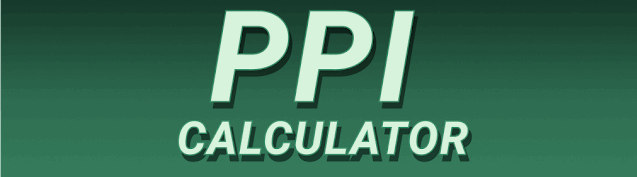Choosing a laptop often involves navigating a sea of specifications. Understanding terms like resolution and pixels per inch (PPI) is crucial for making an informed decision. Laptop Screen Resolution vs PPI: Does Higher PPI Improve Clarity? is a question many potential buyers grapple with. This comprehensive guide will break down these concepts, explain their impact on image clarity, and help you choose the perfect screen for your needs. We’ll explore the technical details, offer practical examples, and answer common questions. By the end, you’ll be able to confidently assess laptop screens based on their resolution and PPI.
Screen resolution refers to the number of pixels displayed horizontally and vertically on your laptop screen. It’s usually expressed as a pair of numbers, such as 1920 x 1080 (also known as Full HD or 1080p). The
first number represents the horizontal pixels, and the second represents the vertical pixels. A higher resolution means more pixels are packed onto the screen, allowing for sharper images and more detail. For example, a 4K display (3840 x 2160) boasts significantly more pixels than a 1080p display, resulting in a much more detailed image. The resolution directly impacts the size and clarity of on-screen elements like text and images. A higher resolution often translates to more real estate on the screen, making multitasking easier. Consider the difference between viewing a high-resolution photo on a 1080p screen versus a 4K screen – the 4K screen will showcase far finer details and textures. This is particularly important for tasks such as photo editing or video production, where detail is paramount. Lower resolutions might be sufficient for basic tasks, but for demanding visuals, a higher resolution is always preferable. Consider also the impact on scaling; higher resolutions allow for clearer scaling without noticeable pixelation.
Different Resolution Standards
The landscape of screen resolutions is constantly evolving, with new standards emerging regularly. Common resolutions include HD (720p or 1280×720), Full HD (1080p or 1920×1080), Quad HD (QHD or 2560×1440), and Ultra HD (4K or 3840×2160). Each step up brings a substantial increase in pixel count, noticeably improving the sharpness and clarity of the display. Beyond 4K, you’ll find resolutions like 8K (7680×4320), though these are less common in laptops due to their higher cost and power demands. Choosing the right resolution depends on the intended use of the laptop; a casual user might find 1080p perfectly adequate, while a professional video editor would likely benefit from a higher resolution like 4K for accurate color representation and detailed visuals.
Understanding Pixels Per Inch (PPI)
What is PPI?
Pixels per inch (PPI) measures the pixel density of a display – the number of individual pixels packed into each inch of the screen. Higher PPI results in sharper images and smoother text. It’s directly related to resolution but also depends on the screen size. A larger screen with the same resolution will have a lower PPI than a smaller screen with the same resolution. Think of it like this: imagine two canvases of different sizes. If you paint the same number of dots on both, the smaller canvas will have a higher dot density (similar to PPI). A high PPI value ensures that individual pixels are less noticeable to the naked eye, resulting in a smoother, more refined visual experience. This is particularly important for displaying fine details and achieving high visual fidelity.
PPI and Screen Size: The Relationship
The relationship between resolution and PPI is inversely proportional to screen size. A larger screen with the same resolution as a smaller screen will have a lower PPI, and vice versa. A 15-inch laptop with a 1920 x 1080 resolution will have a higher PPI than a 17-inch laptop with the same resolution because the pixels are more densely packed on the smaller screen. This is a crucial factor to consider when evaluating display quality. A higher PPI is especially important for tasks requiring high visual acuity, such as graphic design, photography, or video editing. The difference in perceived sharpness between a low-PPI and a high-PPI display can be dramatic.
Resolution vs. PPI: The Key Differences
The Interplay Between Resolution and PPI
While both resolution and PPI affect image quality, they work in slightly different ways. Resolution dictates the total number of pixels, while PPI determines how densely those pixels are packed. You can have a high resolution display with a low PPI (on a large screen) or a low-resolution display with a relatively high PPI (on a small screen). For optimal visual clarity, you ideally want both high resolution and high PPI. However, higher PPI often comes at a premium price and may require more processing power.
Choosing the Right Combination for Your Needs
The ideal combination of resolution and PPI depends on your individual needs and budget. For general tasks like web browsing and word processing, a 1080p display with a decent PPI (around 150 PPI) is usually sufficient. However, for professional tasks such as graphic design or video editing, a higher resolution (QHD or 4K) with a high PPI (200 PPI or higher) will significantly enhance the visual experience and allow for more accurate work. Consider your usage scenario and prioritize accordingly. A smaller laptop with a high-resolution, high-PPI display will be excellent for portability but may come with a higher cost.
Benefits of Higher PPI
Sharper Images and Text
The most obvious benefit of a higher PPI is sharper images and smoother text. Individual pixels become less noticeable, resulting in a more refined and visually pleasing experience. This is especially important for users who spend long hours working on their laptops. The reduced strain on the eyes contributes to increased productivity and comfort. The difference is noticeable, especially when comparing side-by-side displays with significantly different PPIs.
Improved Detail and Accuracy
Higher PPI enhances detail, leading to a more accurate representation of images and graphics. This is critical for professions involving image editing, design, or video work where even slight imperfections are easily visible. High PPI ensures that fine details are rendered faithfully, reducing the risk of visual artifacts and ensuring precise color accuracy. This improvement translates to superior quality output.
Limitations of High PPI
Higher Cost
Displays with higher PPI often come at a premium price. Manufacturers use more advanced technologies to achieve higher pixel densities, which adds to the overall cost of the laptop. This is an important consideration for budget-conscious buyers. It’s essential to weigh the benefits against the added expense.
Increased Power Consumption
Driving a higher-resolution, high-PPI display requires more processing power and energy, potentially leading to increased battery drain. This is a notable trade-off for those who prioritize long battery life. Consider this factor if portability and extended battery life are crucial considerations.
Comparing Different Laptop Screens
Resolution Comparison: 1080p vs. 4K
Let’s compare a 15-inch laptop with a 1080p (1920 x 1080) display to another 15-inch laptop with a 4K (3840 x 2160) display. The 4K display will have significantly higher PPI, resulting in much sharper images and text. The difference in clarity will be apparent even to casual users. However, the 4K screen will likely consume more power and may be more expensive.
PPI Comparison: 150 PPI vs. 250 PPI
Similarly, comparing a laptop with 150 PPI to one with 250 PPI will show a noticeable difference in clarity. The display with 250 PPI will have finer details and smoother text. But again, this will likely translate to a higher cost and possibly increased power consumption. A side-by-side comparison will readily demonstrate the improvements in sharpness and smoothness.
Setting Up Your Laptop for Optimal Visual Clarity
Adjusting Display Settings
After purchasing your laptop, adjusting display settings can further optimize the visual experience. Most operating systems allow for scaling adjustments, allowing you to increase or decrease the size of on-screen elements. This is particularly helpful for those with visual impairments or preferences. Adjusting brightness and contrast can also enhance clarity and reduce eye strain. Experiment with these settings to find the most comfortable and visually appealing configuration.
Using External Monitors
For users needing even higher resolutions or larger screens, external monitors offer a flexible solution. Connecting an external monitor to your laptop significantly expands your workspace and improves visual fidelity. This setup is common among professional designers, editors, and programmers who need a large and highly detailed display for their tasks.
Is Higher PPI Always Better?
The Importance of Context
While higher PPI generally results in better visual clarity, it’s not always necessary or desirable. For basic tasks like web browsing and email, a high PPI isn’t essential. The extra cost and power consumption may outweigh the benefits. Consider your usage scenarios. If you’re a casual user, a lower PPI might be perfectly adequate.
Balancing PPI, Resolution, and Budget
Ultimately, the ideal combination of PPI and resolution depends on your needs and budget. Consider the trade-offs between visual quality, cost, and power consumption. Choosing the right balance is key to a satisfying user experience. It’s always advisable to test the display if possible before purchasing a laptop.
How PPI Impacts Different Applications
Image Editing
For professionals in image editing, a higher PPI is critical for accurate color representation and fine detail work. A higher PPI reduces the risk of visual artifacts and ensures the precise manipulation of images. This contributes to the overall quality of the final output.
Video Editing
Similar to image editing, high PPI is vital for video editing. It helps editors identify minute details and ensure smooth transitions and effects. High PPI contributes to the overall quality of the video editing process.
Web Browsing and General Use
For basic tasks, a lower PPI can be sufficient. However, even in everyday tasks, a sharper display enhances the overall experience, reducing eye strain and improving readability.
Frequently Asked Questions
What is the difference between resolution and PPI?
Resolution refers to the total number of pixels on a screen (e.g., 1920×1080), while PPI (pixels per inch) measures pixel density – how many pixels are packed into each inch. Higher resolution means more pixels overall, while higher PPI means more pixels per inch, leading to sharper images regardless of the screen size.
Does a higher PPI always mean better clarity?
Not always. While higher PPI generally improves clarity, a larger screen with the same resolution will have lower PPI. The optimal combination depends on screen size and intended use. A large screen with low PPI may still be perfectly acceptable for many tasks.
What PPI is considered good for laptops?
A PPI of 150 is generally considered acceptable for most uses. However, for more demanding tasks like graphic design or video editing, 200 PPI or higher is preferred. Ultimately, personal preferences play a role in determining the optimal PPI.
How does screen size affect PPI?
A larger screen with the same resolution will have lower PPI than a smaller screen. The pixels are spread out over a larger area, resulting in a lower density.
Can I increase PPI on my laptop?
You can’t physically increase the PPI of your laptop screen. It’s determined by the screen’s physical properties. However, you can adjust screen scaling in your operating system’s settings. This changes the size of on-screen elements, making them appear sharper or larger depending on the scaling factor.
What is the best resolution for a laptop?
The “best” resolution depends on your needs and budget. 1080p is adequate for casual users, while QHD (2560×1440) or 4K (3840×2160) is better for professional work requiring high detail and accuracy.
Can I improve the clarity of my laptop screen without buying a new one?
You can try adjusting brightness, contrast, and scaling settings in your operating system. You might also consider using an external monitor with higher resolution or PPI.
Final Thoughts
Understanding the relationship between laptop screen resolution and PPI is crucial for making an informed purchase. Higher PPI generally leads to sharper images and smoother text, making it preferable for tasks requiring high visual accuracy. However, higher PPI often comes at a cost, both financially and in terms of increased power consumption. The ideal combination of resolution and PPI depends on individual needs and budget. Consider your intended use, and prioritize accordingly. Whether you’re a casual user or a professional, carefully assessing these specifications will ensure you choose a laptop with a screen that perfectly suits your requirements. Remember to consider factors like screen size, resolution, PPI, and your budget when making your decision.