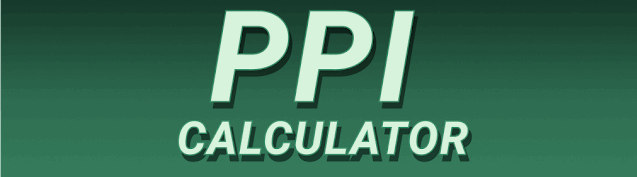Choosing the right PPI (Pixels Per Inch) for your photo editing projects is crucial for achieving high-quality results. This comprehensive guide will delve into the world of PPI for photo editing, explaining what it is, why it’s important, and how to choose the ideal pixel density for your designs. We’ll cover everything from understanding DPI versus PPI to optimizing your images for various print and digital media. By the end, you’ll be confident in selecting the best PPI for your specific needs and project goals.
PPI, or Pixels Per Inch, refers to the number of individual pixels contained within one inch of an image. Think of it like the resolution of a photograph; a higher PPI means more detail and sharper image quality. A low PPI image will appear blurry or pixelated
when viewed up close or printed at a larger size. Conversely, a high PPI image will maintain its crispness even when significantly enlarged.
PPI vs. DPI: What’s the Difference?
While often used interchangeably, PPI (Pixels Per Inch) and DPI (Dots Per Inch) have distinct meanings. PPI refers to the resolution of a digital image file, while DPI refers to the resolution of a printed image. Although the numbers might be the same in many cases, it’s important to understand the difference. When you prepare an image for print, you’ll specify the DPI, while the PPI represents the pixel density in the digital file. For example, a digital image file with 300 PPI might be printed at 300 DPI to maintain its sharpness.
Why PPI Matters for Photo Editing
Image Quality and Sharpness
The most significant impact of PPI lies in its influence on image quality and sharpness. A higher PPI results in a crisper, more detailed image. This is especially vital for projects requiring sharp details, like high-resolution prints, large format banners, or images intended for high-resolution screens. For instance, images used in magazines or for high-quality print advertisements should have a high PPI to ensure flawless reproduction.
Print Resolution and Quality
When preparing images for print, choosing the correct PPI is critical. Insufficient PPI will result in a blurry, pixelated print, regardless of your printer’s resolution. Generally, 300 PPI is considered the industry standard for high-quality print media. Anything lower may appear grainy or fuzzy, especially at larger print sizes. Magazines, brochures, books and even business cards often require this level of detail for high-impact reproduction.
Digital Display Resolution
While the PPI requirements for digital displays are less stringent than for print, a higher PPI still contributes to a superior viewing experience on high-resolution screens like Retina displays or 4K monitors. A higher PPI ensures that images appear sharp and detailed, even when viewed at a very close range or on larger screens. For web images, lower PPIs (72-150 PPI) are often sufficient, but higher PPIs are always desirable if the screen and bandwidth can handle it.
Ideal PPI for Different Applications
Web Design: Optimizing for Speed and Performance
Web design prioritizes fast loading times and reduced bandwidth consumption. For web images, a PPI of 72-150 is generally sufficient. Higher PPI images will increase loading times and consume more bandwidth without necessarily providing a noticeably sharper image on most screens. However, if the image is large or has important details, you might opt for higher PPI even if it may mean some tradeoff in load times.
Print Design: Achieving Professional-Quality Prints
For print design, the ideal PPI is typically 300. This ensures crisp, sharp prints that meet professional standards. Lower PPI values can lead to noticeable blurring or pixelation, especially in larger prints. This is crucial for brochures, posters, fine-art prints and any material that demands high-fidelity reproduction. For example, printing a high-resolution image at a low PPI can result in a dull, muddled reproduction that will damage the perceived quality of your design work.
High-Resolution Displays: Catering to Retina and 4K Screens
High-resolution displays such as Retina displays and 4K monitors benefit from images with higher PPIs. These displays have significantly more pixels per inch than standard displays, so a higher PPI will leverage the screen’s capabilities and result in noticeably sharper images. Images with a higher PPI will look much better, displaying every detail crisply. However, the choice depends on the image size and the desired level of detail.
Scaling Images and Maintaining Quality
Upscaling and Downscaling: Impact on Image Quality
Increasing the PPI (upscaling) of an image digitally often reduces its quality. The software essentially attempts to “invent” more pixels to fit the new resolution, potentially leading to a loss of detail or the introduction of artifacts. Downscaling (reducing PPI) generally maintains image quality better, as it simply removes pixels; however, extreme downscaling can result in significant detail loss.
Image Editing Software and PPI Adjustments
Most professional image editing software (Adobe Photoshop, GIMP, Affinity Photo) allows you to change the PPI of your images. However, remember that changing the PPI doesn’t actually change the number of pixels; it simply alters the ratio of pixels per inch. If you upsample an image, the file size will increase as more pixels are created, while downsampling does the opposite. This means that altering the PPI in itself does not magically improve the detail of a low-resolution image.
Choosing the Right PPI for Your Project
Considering Print vs. Digital Media
The best PPI for your project will heavily depend on its intended use. Print projects generally require a much higher PPI (300 PPI or higher) than digital projects (72-150 PPI). Therefore, always determine the intended medium before finalizing your PPI. Websites and electronic media usually do not need a high PPI. However, if an image needs to be displayed on a high-resolution screen, a slightly higher PPI can be beneficial for displaying crisp, sharp details.
Balancing Image Quality and File Size
Higher PPIs mean larger file sizes, which can impact loading times for web images or storage space for print files. Finding the right balance between high image quality and manageable file size is key. Start with a higher PPI and then reduce as needed if the file size becomes too large.
File Formats and PPI
Common Image Formats and Their PPI Support
Various image formats handle PPI differently. JPEGs, for example, do not store PPI information, while TIFFs and PNGs do. Understanding how your chosen image format interacts with PPI is crucial for accurate image reproduction. TIFF files generally preserve image quality well, while JPEGs sacrifice quality for smaller file sizes, and PNGs are commonly used for web graphics with transparent backgrounds.
Choosing the Right File Format for Your Needs
The file format selection must align with the PPI and the intended purpose of the image. For web images, JPEG or PNG may be appropriate, while TIFFs are often preferred for print projects that require high fidelity. Each has specific strengths and weaknesses, from image compression to color accuracy.
Troubleshooting Common PPI Issues
Addressing Blurred or Pixelated Images
If your images appear blurry or pixelated, the PPI might be too low. If the image is intended for print, you might need to re-create it at 300 PPI or higher. If it is for web, you might need to accept the lower resolution unless the image is extremely large. Increasing PPI may improve quality to an extent but might also introduce artifacts.
Optimizing Images for Different Platforms
Different platforms have varying requirements regarding image sizes and resolutions. Always check the platform’s guidelines before preparing images for upload. For instance, social media platforms may have specific recommended image dimensions and PPIs, while e-commerce platforms may need different sizes for thumbnails and product images. You may need to create versions of your image with different PPIs to fit different platforms optimally.
Advanced PPI Techniques
Working with High-Resolution Images
High-resolution images can be challenging to work with due to their large file sizes. Efficient workflow processes, such as using non-destructive editing techniques and optimizing file formats, can mitigate these challenges. Working with layers, smart objects, and other non-destructive tools in Photoshop can ensure you don’t lose quality with each edit.
Color Management and PPI
Color management is crucial for maintaining consistent colors throughout your workflow, especially when working with high-resolution images and varying PPI settings. Using a color management system will ensure that the final output matches your monitor’s representation as accurately as possible.
Frequently Asked Questions
What is the best PPI for a photo print?
For most photo prints, a PPI of 300 is considered the standard for excellent quality. However, depending on the size and complexity of the image, you might want to aim for higher PPIs to ensure perfect sharpness and detail, especially in enlargements. Images with fine details or sharp lines may require higher PPIs, perhaps above 300. A lower PPI might be acceptable for smaller prints, but it’s always safer to work with a higher PPI in most cases.
Can I change the PPI of an image without losing quality?
You can technically change the PPI of an image, but you cannot improve the quality of an image simply by changing its PPI. If the image has a low resolution to begin with, increasing the PPI will only enlarge the pixels, leading to a blurry result. Reducing the PPI generally doesn’t impact quality as much, but it can lead to some loss of detail.
What is the difference between PPI and resolution?
PPI (Pixels Per Inch) and resolution are related but distinct concepts. Resolution often refers to the total number of pixels in an image (e.g., 1920×1080), while PPI specifies the pixel density within a given inch. A high-resolution image can have a low PPI, and vice-versa. For example, you can have a low-resolution image with a high PPI, resulting in a small image that has lots of detail per inch but few total pixels.
Final Thoughts
Understanding PPI and its impact on your photo editing projects is vital for achieving professional-quality results. By carefully selecting the appropriate PPI for your chosen medium (print or digital), you ensure your images look their best. Remember to consider the balance between image quality and file size, and use appropriate file formats to optimize your workflow. Whether you’re a seasoned designer or just starting, mastering PPI is a crucial step towards creating stunning visuals that impress. While 300 PPI is a great benchmark for most print work, always consider your specific needs and the size of the final output to determine the optimum PPI for your project. Remember to experiment and find what works best for your particular workflow and the type of images you frequently work with.