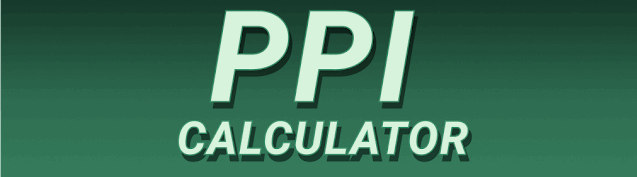Do you ever wonder about the sharpness and clarity of your laptop screen? It’s all down to something called Pixels Per Inch, or PPI. Understanding your laptop’s PPI can help you make informed decisions about everything from image editing to enjoying your favorite movies. This comprehensive guide will walk you through the process of finding your laptop’s PPI, explain what it means, and explore its significance. You’ll learn various methods, understand the technical details, and discover how this seemingly small number impacts your overall viewing experience.
Pixels Per Inch (PPI) is a measurement of pixel density, specifying the number of pixels packed into one inch of a display. A higher PPI translates to a sharper, more detailed image. Imagine a photograph: a high-resolution image (high PPI) shows fine details clearly, while a low-resolution
image (low PPI) appears blurry and pixelated. This same principle applies to your laptop screen. A screen with 200 PPI will appear less sharp than one with 300 PPI. The human eye can generally distinguish between pixels at higher densities, with anything above 200 PPI often appearing quite crisp for most applications.
Why is PPI Important?
PPI directly impacts the visual quality of your laptop screen. A higher PPI results in crisper text, sharper images, and smoother videos. This is particularly crucial for tasks such as graphic design, photo editing, and video production where visual detail is paramount. Even for everyday tasks, a higher PPI offers a more pleasant and less eye-straining viewing experience. Choosing a laptop with a high PPI is an investment in visual comfort and productivity. A low PPI will still be functional, but the image quality will be noticeably lower, especially on larger screens.
Methods to Determine Your Laptop’s PPI
Using Online Calculators
Several online calculators can help you determine your laptop’s PPI. You’ll need to know your screen’s resolution (e.g., 1920×1080) and its diagonal size in inches (typically found in your laptop’s specifications or on the manufacturer’s website). Simply input these values into a PPI calculator – many are available with a quick Google search – and it will instantly calculate your PPI. Remember to always double-check your inputs to ensure accuracy.
Manual Calculation
While online calculators are convenient, understanding the underlying calculation provides a deeper understanding of PPI. The formula is: PPI = √(width² + height²) / diagonal size, where width and height are the resolution dimensions in pixels and diagonal size is in inches. For example, a 15.6-inch laptop with a 1920×1080 resolution would be calculated as follows: PPI = √(1920² + 1080²) / 15.6 ≈ 141 PPI. Note: This calculation provides an approximate value; minor variations might occur due to screen bezel thickness and manufacturing tolerances.
Factors Affecting PPI
Screen Resolution
Resolution, typically expressed as width x height (e.g., 1920×1080), represents the number of pixels displayed horizontally and vertically on your screen. A higher resolution generally leads to a higher PPI, provided the screen size remains the same. For example, a 13-inch laptop with a 2560×1600 resolution will have a higher PPI than the same size laptop with a 1920×1080 resolution.
Screen Size
The physical size of your laptop’s screen, measured diagonally in inches, also significantly impacts PPI. For a given resolution, a smaller screen size results in a higher PPI. Conversely, a larger screen size will have a lower PPI for the same resolution. A 13-inch laptop with a 1920×1080 resolution will have a higher PPI than a 17-inch laptop with the same resolution.
Interpreting PPI Values
High PPI vs. Low PPI
A high PPI (generally above 200 PPI) indicates a sharp, crisp image, ideal for detailed tasks like photo editing or graphic design. Low PPI (below 150 PPI) results in a less detailed image, which can appear pixelated, especially on larger screens. The difference can be significant, especially when comparing side-by-side screens.
PPI and Different Device Types
PPI values vary widely across devices. High-end smartphones often boast PPIs exceeding 500, offering exceptional image sharpness. Tablets and laptops typically range from 150 to 300 PPI. While lower PPI values are acceptable for casual use on laptops, higher PPIs are favored for professional visual work and better overall user experience.
Benefits of High PPI
Enhanced Visual Clarity
High PPI provides superior visual clarity, making text easier to read, images crisper, and videos smoother. This improves overall usability and reduces eye strain, particularly for prolonged usage.
Improved Productivity
For tasks requiring visual detail, such as graphic design or video editing, high PPI significantly enhances productivity. A sharper image allows for more precise work and faster completion times.
Limitations of High PPI
Higher Cost
Laptops with high PPI screens often come at a higher price point due to the more advanced technology involved in manufacturing higher-density displays.
Increased Power Consumption
Higher-resolution screens, contributing to higher PPIs, can sometimes increase power consumption, leading to slightly shorter battery life compared to lower-resolution counterparts.
Comparing PPI Across Laptops
How to compare PPI before purchasing a new laptop
When purchasing a new laptop, always check the specifications, particularly the screen resolution and size, to estimate the PPI. Many online retailers provide this information directly. Comparing PPI values between different laptops with similar screen sizes will help you assess visual quality and make an informed choice.
Different screen technologies and their influence on PPI
Different screen technologies (like IPS, TN, OLED) also affect the overall visual quality beyond just PPI. While PPI measures pixel density, these technologies influence aspects like color accuracy, contrast, and viewing angles.
Frequently Asked Questions
What is the optimal PPI for a laptop?
The optimal PPI for a laptop depends on individual preferences and intended use. For casual use, a PPI of around 150-180 may be sufficient. However, for professional work requiring fine detail, a PPI of 200 or higher is recommended.
Can I increase the PPI of my laptop screen?
No, you cannot physically increase the PPI of your laptop screen. The PPI is determined by the screen’s physical characteristics – its resolution and size. However, you can adjust the display settings to optimize clarity, such as adjusting text size or scaling settings.
How does PPI affect battery life?
Higher-resolution screens (which usually contribute to higher PPI) may consume slightly more power, potentially reducing battery life. This difference is often marginal, but it’s a factor to consider, especially for users who prioritize long battery life.
What is the difference between resolution and PPI?
Resolution refers to the number of pixels on the screen (width x height). PPI is the number of pixels per inch, a measure of pixel density. Higher resolution often correlates with higher PPI, but screen size is the critical factor influencing this relationship.
Are there any downsides to having a very high PPI?
While a very high PPI results in exceptional image quality, the increased power consumption and higher cost can be downsides. Moreover, the difference between, say, 300 PPI and 400 PPI may be imperceptible to many users.
How can I find the resolution of my laptop screen?
You can usually find your screen’s resolution in your operating system’s display settings. For Windows, search for “display settings,” and for macOS, go to “System Preferences” -> “Displays.”
Final Thoughts
Understanding your laptop’s PPI is crucial for ensuring you get the best possible visual experience. Whether you’re a graphic designer, a casual user, or simply looking to enhance your overall computing experience, knowing your PPI can help you make informed decisions about purchasing and using your laptop. By understanding the methods described in this guide, you can easily determine your laptop’s PPI and appreciate the impact of pixel density on your visual comfort and productivity. Consider the trade-offs between PPI, cost, and power consumption when selecting a new laptop. A higher PPI usually translates to a superior visual experience, but it’s important to weigh that against other factors based on your specific needs. Remember to always check the manufacturer’s specifications for accurate information regarding your laptop’s screen resolution and size, which are essential for accurately calculating its PPI.