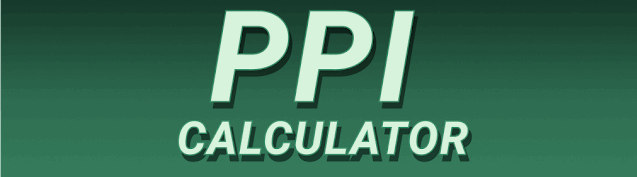Have you ever tried to enlarge an image only to find it pixelated and blurry? This happens because the image doesn’t have enough pixels to support the larger size. This guide will explain how to improve image quality by increasing the Pixels Per Inch (PPI). We’ll explore what How to Increase PPI of an Image: Easy Methods for Better Resolution entails, the different methods available, their limitations, and how to choose the best approach for your needs. You’ll learn practical techniques and understand the technical aspects without getting lost in complex jargon. Let’s dive in!
Pixels per inch (PPI) or dots per inch (DPI) refers to the number of individual pixels displayed within one inch of a digital image. A higher PPI means a denser concentration of pixels, leading to a
sharper, clearer image, especially when enlarged. Resolution, often expressed as width x height (e.g., 1920 x 1080), describes the total number of pixels in an image. A higher resolution generally results in a larger file size but better image quality. Understanding the relationship between PPI and resolution is crucial for image editing and printing.
PPI vs. DPI: What’s the Difference?
While often used interchangeably, PPI (Pixels Per Inch) is specific to screen displays, while DPI (Dots Per Inch) is used for printed images. The underlying concept is the same: the density of pixels or dots within a given area. For the purposes of this guide, we’ll use PPI to encompass both digital and print contexts.
Why High PPI Matters
High PPI is essential for various reasons. For print media, it ensures sharp text and fine details. High-resolution images (high PPI) are necessary for professional printing, such as creating brochures, posters, or high-quality photo prints. For digital use, higher PPI improves the image’s clarity on high-resolution screens. Social media platforms often favor high-resolution images for better visual appeal.
Methods to Increase Image PPI
Unfortunately, you cannot magically increase the number of actual pixels in an image. Any attempt to increase the PPI without adding new pixel information will only result in interpolation – a process that creates new pixels based on surrounding pixels, often leading to a blurry or pixelated result. However, there are several strategies to improve the apparent PPI and achieve a sharper image.
Resizing with Image Editing Software
Most image editors (Adobe Photoshop, GIMP, etc.) allow you to resize images, changing their dimensions (and therefore the PPI). The key is to understand that increasing the PPI without adding new data will simply stretch the existing pixels, leading to a loss of quality. It’s crucial to start with a high-resolution original image for optimal results. Always save your resized image in a lossless format (e.g., PNG) to minimize quality degradation.
Understanding Image Interpolation
Interpolation is a crucial process used when resizing images. It estimates the values of new pixels based on the values of existing pixels. Different interpolation algorithms exist, each with varying degrees of success. Algorithms like Bicubic or Lanczos Resampling are generally preferred, producing smoother results than simpler methods. But they are not a magic bullet and will not add real detail to an image.
Choosing the Right Interpolation Method
Selecting the optimal interpolation algorithm depends on the image and your needs. Bicubic typically offers a good balance between speed and quality, while Lanczos is known for producing sharper results but can be computationally more intensive. Experiment to see which method yields the best results for your specific image.
Image Upscaling using AI
Artificial Intelligence (AI) is revolutionizing image upscaling. AI-powered tools use sophisticated algorithms to intelligently infer missing pixel information and create higher-resolution images with improved detail and sharpness. These programs are often significantly better at generating convincing high-resolution images than traditional interpolation methods.
Popular AI Upscaling Tools
Several online and software-based AI upscalers are available, including Topaz Gigapixel AI, Let’s Enhance, and many others. These tools vary in price, features, and quality. Try a few free trials to compare their capabilities and see which one best suits your workflow.
Factors Affecting Image Quality
Besides PPI, other factors significantly impact image quality: the original image’s quality, file format, and compression. A poorly captured image will never be perfect, regardless of the PPI.
The Importance of the Original Source
Starting with a high-resolution image is paramount. You cannot improve an image’s quality beyond its original data. If you begin with a low-resolution image, even the best AI upscaling techniques will have limitations. So always take photos with the highest possible resolution.
Practical Applications of High PPI Images
High PPI images find applications across diverse fields. In professional printing (business cards, brochures, high-quality photo printing), high PPI ensures sharp, crisp details. High-resolution images are crucial for digital marketing, where visual appeal is crucial on various platforms. High-quality images are vital for e-commerce to enhance product visibility.
Examples of High PPI Usage
- Printing high-resolution photos
- Creating marketing materials (brochures, posters)
- Displaying images on high-resolution screens (retina displays)
- E-commerce product photography
Limitations of Increasing PPI
While techniques exist to improve the apparent resolution, remember you cannot genuinely add information that isn’t already present in the original image. Increasing the PPI beyond a reasonable limit will almost always result in some degree of image degradation.
The Illusion of Increased Detail
It’s important to understand that many methods increase the PPI by creating new pixels, not by adding actual detail. This means that while the image might appear larger and sharper, fine details might be lost or appear artificially generated. Don’t expect miracles; these are image enhancement techniques, not magic wands.
Choosing the Right Method
The best method for increasing PPI depends on your specific needs and the quality of your source image. For minor increases in PPI, simple resizing in image editing software might suffice. For significant increases or when working with low-resolution images, consider using AI upscaling tools.
Balancing Quality and Speed
AI upscaling tools often produce better results but can take significantly longer than simple resizing. Consider the time constraints and desired level of quality when making your choice.
Software and Tools for Increasing PPI
Many software options cater to increasing PPI or image resolution. Professional software like Adobe Photoshop offers advanced features, while free and online tools provide simpler solutions. The best choice depends on your budget, technical skills, and project requirements.
Free vs. Paid Software
Free options like GIMP offer basic resizing capabilities, while paid software like Photoshop offers advanced features and AI-powered upscaling.
Optimizing Images for Web and Print
Optimizing images for web and print requires different approaches. Web images need to be compressed to reduce file size for faster loading, while print images prioritize resolution and clarity.
Web Optimization
For web use, compress your image using lossy compression (JPEG) to reduce file size without significant visible quality loss. Maintain a reasonable PPI for sharpness on various screen resolutions.
Print Optimization
For print, use lossless formats like TIFF or PNG to preserve image quality. Ensure the PPI is high enough (typically 300 PPI or more) for sharp results when printed.
Troubleshooting Common Issues
You might encounter challenges when increasing PPI. Understanding these can help prevent frustrations and guide you to better results.
Pixelation and Blurring
This is the most common problem, occurring when attempting to increase the PPI excessively without adding real image data. Starting with a high-resolution source image and using appropriate upscaling techniques are key solutions.
Frequently Asked Questions
What is the ideal PPI for print?
The ideal PPI for print depends on the printing method and desired quality. However, 300 PPI is generally considered a good minimum for high-quality printing. For very fine details, higher PPIs might be necessary.
Can I increase PPI without losing quality?
Strictly speaking, no. You can’t magically add detail that isn’t present in the original image. However, using AI upscaling tools can significantly improve image quality and minimize quality loss when increasing PPI. But some loss is always expected.
What are the best free tools for increasing PPI?
Several free tools offer basic resizing capabilities, including GIMP. Many free online AI upscalers are also available, but their features and quality may be more limited than paid options.
Final Thoughts
Increasing PPI is a powerful technique to improve the visual quality of your images. While you can’t magically add detail, understanding the different methods—from simple resizing to AI-powered upscaling—allows you to achieve significant improvements in the sharpness and clarity of your images. Remember to start with a high-resolution source image whenever possible to achieve the best possible outcome. Experiment with the various tools and techniques discussed in this guide to find the optimal solution for your specific needs. By mastering these techniques, you can significantly enhance your image quality for print and web use.