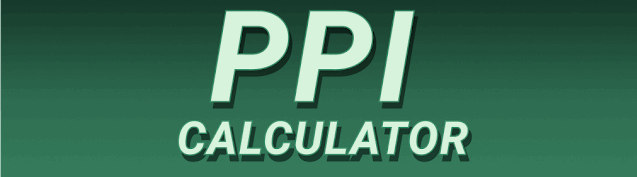Are you tired of blurry graphics and laggy gameplay? Do you want to experience the crispest, most immersive gaming sessions possible? Then understanding What is the Best PPI for Gaming? Ideal Pixel Density for Smooth Gameplay is crucial. This comprehensive guide will explore everything you need to know about Pixels Per Inch (PPI), its impact on gaming performance, and how to find the sweet spot for your setup. We’ll cover different screen sizes, resolutions, and the relationship between PPI and visual fidelity. Get ready to level up your gaming experience!
Pixels Per Inch (PPI) is a measure of pixel density. It represents the number of individual pixels packed into one inch of a screen’s display. A higher PPI means more pixels are crammed into the same space, resulting in a sharper, more detailed image. Think
of it like this: imagine a painting. A painting with many tiny brushstrokes (high PPI) will have more detail and appear smoother than one with fewer, larger strokes (low PPI).
The Importance of PPI in Gaming
In gaming, PPI directly impacts the visual quality. Higher PPI translates to crisper textures, sharper text, and more refined details in game environments and characters. This leads to a more immersive and enjoyable gaming experience. Imagine playing a first-person shooter where enemy details are blurry at the edge of your screen – a higher PPI eliminates such issues.
Calculating PPI
Calculating PPI is straightforward: you need the screen’s resolution (width x height in pixels) and its diagonal size (in inches). Online calculators can easily handle this, but the basic formula is complex and not necessary for this guide. Focusing on understanding the impact is more important than the precise calculation.
Screen Size and Resolution: The PPI Relationship
Screen size and resolution are intrinsically linked to PPI. A larger screen with the same resolution will have a lower PPI, resulting in a less sharp image. Conversely, a smaller screen with the same resolution will have a higher PPI, leading to a sharper image. For instance, a 24-inch monitor with a 1920×1080 resolution will have a lower PPI than a 15-inch monitor with the same resolution.
Finding the Right Balance
The “best” PPI is subjective and depends on individual preferences, viewing distance, and the type of game played. Some gamers might prefer a slightly lower PPI for a wider field of view, especially in fast-paced games. Others might prioritize the sharpness of details and opt for a higher PPI, even if it means a slightly smaller effective screen area.
The Impact of PPI on Gameplay Performance
While higher PPI generally improves visual quality, it can impact performance, especially on older or less powerful systems. Rendering a higher number of pixels requires more processing power, which can lead to lower frame rates (FPS) and increased input lag. This is particularly noticeable in graphically demanding games.
Optimizing Settings for Smooth Gameplay
To maintain smooth gameplay with a high PPI, you might need to adjust in-game graphics settings. Lowering settings like shadow quality, anti-aliasing, and texture resolution can help alleviate performance strain. Experimenting with different settings is key to finding the optimal balance between visual quality and performance.
Different Display Technologies and PPI
Different display technologies, such as TN, IPS, and OLED, have their own characteristics that influence the perceived sharpness and clarity, even at the same PPI. IPS and OLED displays, for example, typically offer better color accuracy and viewing angles, contributing to a superior visual experience than TN panels.
Choosing the Right Display Technology
The choice of display technology depends on priorities. If color accuracy and viewing angles are crucial, IPS or OLED are better options. If response time is a priority (reducing input lag in fast-paced games), then TN panels are a good choice. However, TN panels usually have lower color accuracy and viewing angles.
Recommended PPIs for Gaming
There’s no single “best” PPI for gaming. A range is more appropriate. For most gamers, a PPI between 100 and 150 is perfectly acceptable for a good balance between sharpness and performance. However, for enthusiasts who prioritize maximum visual fidelity and have powerful hardware, PPIs above 150 (up to 200 or higher) can provide noticeably sharper visuals.
Considering Your Hardware
Remember that your graphics card and processor play a crucial role in handling high-resolution displays. If your system is struggling, you might need to lower the resolution or graphics settings to maintain acceptable frame rates, negating the advantages of higher PPI.
Visual Fidelity vs. Performance: Striking a Balance
The choice between visual fidelity and performance often involves a trade-off. High PPI enhances visual fidelity, but it demands more processing power, potentially reducing frame rates. Finding the optimal balance depends on individual preferences and hardware capabilities. Experimentation is key to finding the perfect balance.
Prioritizing Your Needs
Consider what aspects of gameplay are most important to you. If smooth, lag-free gameplay is paramount, prioritizing performance might necessitate a lower PPI. Conversely, if breathtaking visuals are more important, higher PPI can be prioritized, with adjustments made to the graphics settings to improve frame rate.
Setting Up Your Monitor for Optimal PPI
Setting up your monitor for optimal PPI involves several steps. First, ensure your monitor is properly connected to your computer. Then, adjust your screen resolution in your operating system’s display settings to match your monitor’s native resolution for the best possible image clarity. Finally, calibrate your monitor using software to fine-tune color accuracy and brightness.
Calibrating Your Monitor
Monitor calibration is crucial for accurate color reproduction and optimal viewing experience. Many free and paid software tools are available for this purpose. Proper calibration ensures that colors appear as intended and reduces eye strain during extended gaming sessions.
Comparing Different Monitor Sizes and Resolutions
Let’s compare some common monitor sizes and resolutions: A 24-inch monitor at 1920×1080 will have a significantly lower PPI than a 27-inch monitor at 2560×1440, even though both provide Full HD and QHD experiences respectively. A higher PPI, although resulting in better image quality, requires a more powerful system to maintain frame rate.
Analyzing PPI Differences
The differences in PPI are noticeable, especially when comparing side-by-side. A higher PPI results in sharper text, more defined textures, and an overall more immersive gaming experience. However, the performance implications should always be factored in.
The Future of High-PPI Gaming
Advancements in display technology and hardware continually push the boundaries of high-PPI gaming. Higher refresh rates and resolutions are becoming more common, further enhancing the gaming experience. Future trends point towards even higher PPI displays with improved performance, allowing for a superior level of visual fidelity without compromising on frame rates.
Emerging Technologies
Technologies like mini-LED and micro-LED are paving the way for higher PPI displays with improved contrast and brightness. These technologies will enhance the visual experience even further, providing a more immersive gaming experience. This further increases the need for understanding and fine-tuning the PPI balance with your hardware.
Frequently Asked Questions
What is the ideal PPI for competitive gaming?
For competitive gaming, where responsiveness is paramount, a slightly lower PPI might be preferred to maximize frame rates. Prioritizing smoothness over ultimate sharpness is generally the approach for competitive gaming.
Does a higher PPI always mean better graphics?
No, a higher PPI doesn’t automatically mean “better graphics.” It simply means higher pixel density. The overall graphic quality also depends on other factors like texture detail, shading, and lighting effects within the game’s settings.
Can I change the PPI of my monitor?
You can’t directly change the physical PPI of your monitor. The PPI is determined by the screen’s resolution and physical size. However, you can change the resolution in your operating system settings, which will indirectly affect the perceived sharpness.
What are the downsides of very high PPI?
Very high PPI can strain your graphics card and potentially reduce frame rates, leading to laggy gameplay. It can also increase the cost of monitors and hardware.
How does PPI affect text clarity in games?
Higher PPI results in much clearer text, making it easier to read in-game menus, instructions, and subtitles. This is particularly important in games with a lot of text-based interactions.
Final Thoughts
Finding the best PPI for gaming is a balancing act between visual fidelity and performance. While higher PPIs offer stunning visuals, they demand more processing power. Understanding the relationship between screen size, resolution, and PPI is crucial for making an informed decision. Experimentation is key to finding the optimal setting that perfectly aligns with your hardware capabilities and personal preferences. Whether you’re a casual or hardcore gamer, optimizing your PPI for smooth, immersive gameplay is a worthwhile endeavor. Remember to consider your hardware limitations and always prioritize smooth performance alongside the desired visual quality. So, go ahead and explore the world of high-resolution gaming—your eyes (and your gameplay) will thank you!