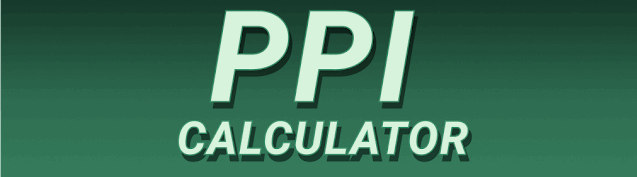Understanding how sharp and clear your screen’s image is depends on a crucial factor: Pixels Per Inch (PPI). This guide will walk you through everything you need to know about Screen PPI Calculator: Find the Pixel Density of Any Display, from understanding the basics to utilizing online tools and interpreting the results. We’ll cover what PPI is, why it’s important for various applications, and how to effectively use a PPI calculator to optimize your visual experience across different devices. You’ll learn how to calculate PPI manually, explore different online calculators, understand the implications of different PPI values, and troubleshoot any potential issues you might encounter. Let’s dive in!
Pixel Density, or Pixels Per Inch (PPI), is a measure of the resolution of a display device, specifically the number of individual pixels packed into one
linear inch of the screen. A higher PPI indicates more pixels in the same space, resulting in a sharper, more detailed image. Think of it like weaving a tapestry – the more threads per inch, the finer and more intricate the design. A low PPI results in a grainy, pixelated appearance, while a high PPI provides a smooth, crisp image. This is crucial for everything from reading text to viewing high-resolution images and videos.
Understanding Pixels
Pixels are the tiny dots of color that make up an image on your screen. They’re the fundamental building blocks of digital displays. Each pixel can be individually controlled to display a specific color, and the combination of millions of these pixels creates the images we see. The more pixels, the finer the detail.
The Importance of PPI in Different Contexts
The ideal PPI varies depending on the application. For tasks requiring fine detail, like graphic design or photo editing, a high PPI is essential. On the other hand, for basic tasks like browsing the web, a lower PPI might suffice. For mobile devices, a higher PPI offers a more immersive experience, while on larger displays, such as monitors or televisions, the optimal PPI is also determined by the viewing distance. For example, a high PPI is unnecessary if the screen is viewed from a considerable distance.
Why is PPI Important?
PPI significantly impacts the overall user experience. A higher PPI translates to sharper text, smoother images, and more detailed videos. This is especially noticeable on high-resolution displays like those found in smartphones and high-end monitors. Conversely, a low PPI leads to blurry images and strained eyes, making extended screen time uncomfortable. Consider the difference between reading text on a low-resolution e-reader versus a high-resolution tablet – the latter provides far superior readability.
Impact on User Experience
High PPI enhances user experience by reducing eye strain, improving readability, and providing a more immersive visual experience. This is particularly crucial for tasks that involve prolonged screen time, like gaming, video editing, or graphic design. Low PPI can lead to discomfort, fatigue, and reduced productivity. The impact on user experience directly affects productivity and overall satisfaction with the device.
PPI and Different Device Types
Different devices benefit from different PPI levels. High-end smartphones usually boast PPIs exceeding 400, while laptops and monitors might range from 100 to 300 PPI, depending on the resolution and screen size. Tablets and e-readers fall somewhere in between. The appropriate PPI for a particular device is dictated by its intended use and typical viewing distance. A smaller screen viewed up close requires a higher PPI than a large screen viewed from afar.
Calculating PPI Manually
While online calculators make the process easier, understanding the manual calculation offers valuable insight into the underlying principles. The formula is straightforward: PPI = √((horizontal pixels)² + (vertical pixels)²) / diagonal inches. For example, a screen with 1920 horizontal pixels, 1080 vertical pixels, and a 15.6-inch diagonal would have a PPI of approximately 141. This manual calculation helps illustrate the relationship between pixel count and screen size in determining the pixel density.
Understanding the Formula
The formula uses the Pythagorean theorem to calculate the diagonal pixel count, then divides by the screen’s diagonal length. This ensures accuracy, as the diagonal measurement is commonly available on most displays. Understanding this calculation allows for a deeper understanding of how screen resolution affects visual clarity. Understanding the components of the formula – horizontal resolution, vertical resolution, and diagonal size – allows you to predict the PPI of a display before purchasing it or even using a calculator.
Example Calculations
Let’s consider a few examples. A typical 1080p 15.6-inch laptop often has a PPI around 141. A high-resolution 27-inch monitor with a 4K (3840 x 2160) resolution will have a significantly higher PPI – approximately 163. By comparing these examples, you can appreciate how increasing resolution or decreasing screen size leads to higher PPI. The examples serve as a practical demonstration of how PPI is influenced by screen parameters. Understanding these relationships helps users make informed decisions on screen purchase.
Using Online PPI Calculators
Numerous online tools simplify the PPI calculation process. These calculators typically require you to input the screen’s resolution (horizontal and vertical pixels) and diagonal size in inches. After entering this data, the calculator automatically computes the PPI. Many websites offer free, user-friendly PPI calculators, eliminating the need for manual calculations.
Popular Online Calculators
Several websites offer reliable PPI calculators. These often feature intuitive interfaces and provide clear, concise results. The ease of use makes them a valuable resource for anyone wanting to quickly determine the PPI of their screen. While many are free, some might incorporate ads or offer premium features. Some popular options can be readily found by searching “PPI calculator” on your preferred search engine.
Advantages of Using Online Tools
Online calculators offer significant advantages over manual calculations. They reduce the risk of errors and save time. They’re particularly beneficial for users who may not be familiar with the underlying mathematical formula. The simplicity and speed make them a practical tool for everyday use.
Interpreting PPI Results
Once you have the PPI value, understanding what it means is crucial. A higher PPI generally signifies a sharper image, but this doesn’t automatically mean it’s “better”. The optimal PPI is subjective and depends on factors such as screen size and viewing distance. A high PPI on a small screen might be desirable, while the same PPI on a large screen from a distance might be unnecessary.
High vs. Low PPI: Visual Differences
The difference between a high PPI and a low PPI is quite noticeable. High-PPI screens display incredibly sharp text and detailed images, while low-PPI displays look grainy and pixelated. The visual difference is most striking when comparing side-by-side. This visual clarity improves readability and the overall viewing experience.
Optimal PPI for Different Use Cases
The optimal PPI varies depending on the use case. For tasks requiring fine detail, such as photo editing or graphic design, a high PPI is preferable (300 PPI or more). For general use, like web browsing or casual gaming, a lower PPI (around 100-200 PPI) might suffice. Considering the use case and viewing distance helps determine the appropriate PPI value.
Factors Affecting PPI
Various factors can influence the perceived quality of a display even with a known PPI. These include the type of display technology (e.g., LCD, OLED, AMOLED), color accuracy, and the overall quality of the screen’s manufacturing. A higher PPI doesn’t guarantee a superior visual experience if other aspects of the display are lacking. For instance, an OLED screen might appear more vibrant and sharper even if its PPI is slightly lower than an LCD screen with the same PPI.
Display Technology
Different display technologies offer varied visual performance. OLED screens are known for their deep blacks and excellent contrast, often resulting in a perceived improvement in sharpness regardless of the numerical PPI value. LCD screens, while more common, might lack the same level of contrast and deep blacks. The technology influences how the pixels are rendered, impacting the visual experience.
Color Accuracy and Calibration
Accurate color reproduction is essential for a great visual experience. Properly calibrated displays ensure colors appear true to life, regardless of the PPI. A poorly calibrated display, even with a high PPI, can have washed-out or inaccurate colors, detracting from the overall quality. Proper calibration enhances color accuracy, complementing a high PPI.
Troubleshooting PPI Issues
If your screen appears blurry or pixelated despite having a seemingly decent PPI, several factors might be at play. These include incorrect display settings (resolution set too low), outdated or malfunctioning graphics drivers, or problems with the display itself. Troubleshooting can involve adjusting settings, updating drivers, or contacting technical support if the problem persists.
Resolution Settings
Ensure your screen’s resolution is set to its native resolution. This is often the highest resolution supported by the display. Running at a lower resolution, even with a high-PPI screen, will result in a blurry image. This is one of the most common causes of blurry screens.
Graphics Drivers
Outdated or corrupted graphics drivers can also negatively impact display quality. Updating your graphics drivers is usually a simple solution, found through your computer’s device manager or the manufacturer’s website (e.g., NVIDIA or AMD).
PPI and Screen Size Relationship
The relationship between PPI and screen size is inversely proportional. For a given resolution, a smaller screen will have a higher PPI than a larger screen. This is because the same number of pixels are packed into a smaller area. Understanding this relationship is crucial when choosing a display for a particular application.
Example: Comparing Screen Sizes
Consider a 1080p display. A 13-inch laptop with a 1080p resolution will have a higher PPI than a 27-inch monitor with the same resolution. The smaller screen packs the same number of pixels into a smaller area, resulting in a higher pixel density. This explains why smaller devices often need higher PPIs for sharp visuals.
Choosing the Right Screen Size for Optimal PPI
When selecting a screen, consider both PPI and screen size. For tasks demanding high visual fidelity, a smaller screen with a high PPI might be optimal. For tasks where high detail isn’t as crucial, a larger screen with a lower PPI might be preferable.
PPI and its Impact on Different Applications
PPI significantly impacts various applications. In graphic design, a high PPI ensures accurate color reproduction and detail. In gaming, a high PPI enhances visual clarity and immersion. In video editing, a high PPI allows for precise editing and improved visual quality. The impact varies depending on the application’s specific needs.
Graphic Design
Graphic designers need high-precision displays for accurate color representation and fine detail. A low PPI can lead to blurry images and imprecise work. High PPI screens are therefore crucial for professionals to achieve the required level of detail.
Gaming
Gamers appreciate high-PPI displays for sharper visuals and a more immersive experience. A high PPI reduces jaggies (stair-step effects on lines) and enhances overall image clarity. High-resolution displays with high PPI dramatically improve the gaming experience.
Advanced Concepts in PPI
Beyond the basic calculations, some advanced concepts further refine the understanding of PPI. These include considerations for different aspect ratios (e.g., 16:9, 21:9) and the use of subpixel rendering techniques used in some display technologies. These advanced concepts can provide a more nuanced understanding of pixel density.
Aspect Ratio and PPI
Different aspect ratios don’t directly alter the PPI calculation, but they affect the overall viewing experience. A wider aspect ratio (like 21:9) might result in a higher horizontal pixel count, but the PPI calculation considers both horizontal and vertical pixels. The aspect ratio affects how the pixels are arranged on the screen.
Subpixel Rendering
Some displays use subpixel rendering techniques, where a single physical pixel is made up of multiple subpixels (usually red, green, and blue). This can lead to sharper images, even if the reported PPI remains unchanged. Subpixel rendering enhances the overall perceived sharpness. The effective resolution might be higher than the stated PPI.
Frequently Asked Questions
What is a Screen PPI Calculator used for?
A Screen PPI Calculator is used to determine the pixel density of a display. This helps users understand how sharp the image will be, influencing purchasing decisions and understanding the quality of existing displays. It provides a quantitative measure of image clarity.
How do I find the resolution of my screen?
You can usually find the resolution of your screen through your operating system’s display settings. In Windows, you can search for “Display settings,” and in macOS, you can go to System Preferences > Displays. The resolution is typically listed as a pair of numbers (e.g., 1920 x 1080).
What is the ideal PPI for a smartphone?
The ideal PPI for a smartphone varies, but generally, a PPI of 400 or higher is considered good for sharp visuals, especially on smaller screens. Higher values often result in more crisp text and images.
Does a higher PPI always mean a better screen?
Not necessarily. While a higher PPI often means a sharper image, other factors like display technology (OLED, LCD), color accuracy, and brightness also play a significant role in the overall quality of the viewing experience. A high PPI is only one piece of the puzzle.
Final Thoughts
Understanding your screen’s PPI is crucial for optimizing your viewing experience. Whether you’re a graphic designer, gamer, or casual user, knowing the pixel density of your display allows you to make informed choices and assess image quality effectively. Utilizing online PPI calculators is a simple way to quickly determine this value, allowing you to compare different screens and ensure you are getting the visual clarity you need for your tasks. From understanding the fundamental concepts to troubleshooting potential issues, this guide provides a comprehensive overview of everything you need to know about screen PPI and its calculation. Remember, while a high PPI is generally desirable, other factors, such as display technology and calibration, also significantly contribute to overall visual quality.
So, what are you waiting for? Go ahead and use an online PPI calculator to check the pixel density of your screen! You’ll be surprised by what you discover. And if you find yourself needing even sharper visuals, consider upgrading to a device with a higher PPI.