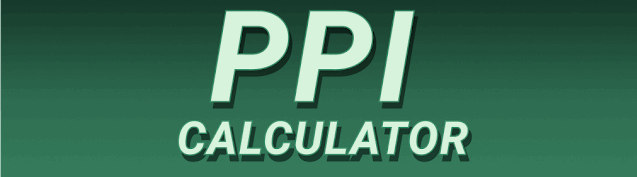Have you ever wondered how sharp an image appears on your screen? The answer lies in its Pixel Per Inch (PPI). This guide will walk you through understanding and calculating PPI manually, explaining the formula and its implications for image quality and display technology. We’ll cover everything from the basic formula to advanced applications, ensuring you gain a complete grasp of this crucial aspect of digital imaging. You’ll learn how to calculate PPI, understand its significance, and even troubleshoot common issues. Let’s dive in!
PPI, or Pixels Per Inch, is a measure of pixel density. It describes the number of individual pixels displayed within one inch of a screen or printed image. A higher PPI generally translates to a sharper, clearer image because more pixels are packed into the same space. Think of it like
weaving fabric: more threads per inch means a denser, finer cloth.
The Importance of PPI
PPI is crucial for various applications. For screens, a higher PPI means crisper text and images, resulting in a more enjoyable viewing experience. In print media, a high PPI ensures sharp, detailed images in the final product. A low PPI can lead to blurry images or pixelation, especially when viewed up close or printed at a large size. Choosing the correct PPI is vital for achieving desired image quality in both digital and print contexts.
The Pixel Per Inch Formula
Calculating PPI is straightforward. The basic formula is:
PPI = √(Horizontal Pixels² + Vertical Pixels²) / √(Horizontal Inches² + Vertical Inches²)
However, for simpler scenarios, especially when dealing with square or rectangular images/screens with consistent pixel density across the whole area, a simplified version suffices:
PPI = Pixels / Inches
This simplified formula considers only the total number of pixels along one dimension and divides it by the corresponding inches.
Calculating PPI for Rectangular Screens
Let’s consider a 1920 x 1080 pixel screen that’s 15 inches wide and 8.4 inches high. The complexity arises because of different resolutions and measurements for width and height. Here’s how we’d approach this using the complete formula:
PPI = √(1920² + 1080²) / √(15² + 8.4²)
This results in a PPI of approximately 140. The result shows a calculated PPI considering both horizontal and vertical measurements, resulting in a more realistic figure compared to solely using the horizontal or vertical resolutions and measurements.
Calculating PPI for Square Images
If we have a square image, for instance, a 1000×1000 pixel image printed on a 10×10 inch paper, the calculation becomes considerably simpler:
PPI = 1000 pixels / 10 inches = 100 PPI
This illustrates how the simplified formula applies when dealing with equal dimensions.
Understanding Image Resolution
Image resolution (often expressed as megapixels) is closely related to PPI but not directly interchangeable. Resolution indicates the total number of pixels in an image (e.g., 12 megapixels). While a higher resolution often leads to a higher potential PPI, the actual PPI depends on the image’s physical size. A high-resolution image printed small will have a high PPI, while a low-resolution image printed large will have a low PPI and appear blurry.
The Impact of PPI on Image Quality
PPI directly affects the perceived sharpness and clarity of an image. Higher PPI values result in crisper images with finer details, while lower values can lead to noticeable pixelation and a loss of detail. This is especially apparent when images are viewed up close or magnified.
PPI for Different Devices
Different devices have varying PPI values. High-end smartphones often boast PPIs exceeding 500, delivering incredibly sharp displays. Laptops typically range from 100 to 300 PPI, while printed materials might range from 72 PPI (for web images) to 300 PPI or higher for high-quality prints.
Choosing the Right PPI for Printing
When printing, selecting the appropriate PPI is crucial. For high-quality prints, aim for at least 300 PPI. However, higher PPIs may not always be necessary. The required PPI depends on the image size, the viewing distance, and the printing method. Very large prints might require lower PPIs without a noticeable loss of quality.
PPI and Image Scaling
Scaling an image can affect its PPI. Enlarging an image without adding more pixels will reduce the PPI and result in a blurrier image. Reducing the image size increases the PPI but doesn’t necessarily improve quality, as you’re essentially removing information.
Software for PPI Calculation and Image Resizing
Many image editing software programs, such as Adobe Photoshop, GIMP (GNU Image Manipulation Program), and even online image editors, allow you to check and adjust the PPI of your images. These tools provide convenient ways to scale images, maintaining or adjusting the PPI as needed.
Troubleshooting Common PPI Issues
Encountering blurry images? Low PPI is often the culprit. Ensure that your images have a suitable PPI for their intended use. For printing, always aim for at least 300 PPI. For web images, 72 PPI is often sufficient.
Comparing PPI Across Devices
Comparing PPI values across devices helps understand image sharpness. A higher PPI usually means a sharper display, although other factors like screen technology and color accuracy also contribute to overall image quality. Comparing specs before purchasing a device offers an insight into its image display capabilities.
The Role of PPI in Image Optimization
Optimizing images for web use involves considering PPI. Using unnecessarily high-PPI images can increase website load times. Optimize your images by reducing their file size without significant quality loss.
Advanced PPI Concepts
Beyond the basic formula, more advanced calculations can factor in various aspects like pixel aspect ratios for more precise PPI estimations in specific scenarios. For example, when dealing with non-square pixels in older displays or particular image formats, such detailed calculation could be more accurate.
PPI and Digital Displays
Digital display technology continually improves PPI. High-resolution displays such as Retina displays on Apple products and AMOLED displays on many Android devices are driving higher PPI values, pushing the boundaries of image clarity on mobile devices.
The Future of PPI
As display technology evolves, we can expect even higher PPI values, leading to increasingly sharper and more detailed images on our screens. This trend is evident in the ongoing improvements of high-resolution displays in both desktop and mobile devices.
Frequently Asked Questions
What is the purpose of calculating PPI?
Calculating PPI is crucial for determining the image sharpness and clarity. A higher PPI usually results in a sharper, crisper image, which is essential for both screen display and printed materials. It allows you to ensure you have images at the appropriate resolution for their intended use (e.g., web, print, etc.). Incorrect PPI can lead to blurry or pixelated images.
How does PPI relate to image size?
PPI and image size are inversely proportional when the number of pixels remains constant. If you increase the image size, the PPI decreases, resulting in a less sharp image. Conversely, if you reduce the image size, the PPI increases. The total number of pixels determines the maximum resolution you can achieve, but the PPI is determined by how that pixel count is distributed across a physical area.
Can I change the PPI of an image after it’s created?
Yes, you can change the PPI of an image using image editing software. However, changing the PPI does not add or remove pixels. Instead, it changes how many pixels are displayed per inch. Increasing the PPI without adding pixels will result in a smaller image, while decreasing the PPI without removing pixels will result in a larger image, but the quality might be reduced if the image has insufficient resolution.
What is the ideal PPI for print?
For high-quality prints, it’s generally recommended to aim for at least 300 PPI. This value ensures sufficient detail for crisp, clear images. However, this may vary depending on the print size and viewing distance. Larger prints might tolerate lower PPIs without a noticeable loss of quality.
What is the difference between resolution and PPI?
Image resolution refers to the total number of pixels in an image (e.g., 1920 x 1080). PPI refers to the number of pixels per inch of physical space. Resolution is about the total number of pixels; PPI concerns the density of these pixels across a specific area.
Why are my printed images blurry?
Blurry printed images are frequently due to low PPI. Ensure that your images have a sufficient PPI before printing. Using images with 72 PPI (typical for web) for printing will likely result in blurred output. A higher PPI (300 or more is ideal) will improve sharpness considerably.
Final Thoughts
Understanding Pixel Per Inch (PPI) is essential for anyone working with digital images and displays. By mastering the PPI formula and its implications, you can effectively manage image quality and ensure your visuals look their best, whether on screen or in print. Whether you’re a graphic designer, photographer, or simply someone who enjoys high-quality images, knowing how to calculate and manage PPI empowers you to create and appreciate visually stunning results. Remember, the right PPI significantly impacts the final output, bringing your vision to life with clarity and detail. So, start calculating and optimizing your images today!