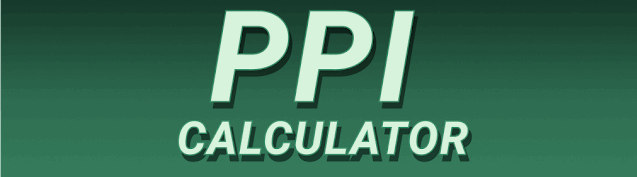Have you ever struggled to understand the difference between DPI and PPI, especially when dealing with images for your website or print projects? This comprehensive guide will unravel the mystery behind DPI vs PPI Calculator: What’s the Difference & How to Convert, providing you with a clear understanding of these crucial concepts. We’ll explore their meanings, practical applications, and how to effectively convert between them. You’ll learn to avoid common pitfalls and confidently manage your image resolution for optimal results. Get ready to master the world of DPI and PPI!
DPI, or Dots Per Inch, refers to the resolution of a printed image. It specifies the number of individual ink dots placed within a one-inch square on a printed surface. A higher DPI generally translates to a sharper, more detailed print.
Think of it like a mosaic – more tiny tiles (dots) create a more refined image. For example, a 300 DPI image will have 300 x 300 = 90,000 individual ink dots within a one-inch square. Lower DPI (e.g., 72 DPI) might result in a blurry or pixelated print, especially for larger prints. Professional printing often requires a DPI of 300 or higher for optimal results, depending on the type of printing and the desired level of detail. A lower DPI might be acceptable for less critical applications, like drafts or low-resolution prints where perfect clarity is not essential.
DPI in Digital Images
While DPI is most often associated with printing, it’s important to note that the DPI setting in a digital image file doesn’t affect the actual image data. A digital image is composed of pixels, and the number of pixels determines its resolution. The DPI value within the digital file is merely a print instruction. If you change the DPI setting, it won’t change the image quality, but it will dictate how the image is printed. Increasing DPI doesn’t add more pixels, simply tells the printer to render those existing pixels within a smaller physical space. This can lead to a crisper print if the original image has enough pixels (a higher resolution). The critical factor for a sharp print remains a high number of pixels in the original digital file (as discussed in the PPI section).
Understanding Pixels Per Inch (PPI)
PPI in Digital Images
PPI, or Pixels Per Inch, refers to the resolution of a digital image. It indicates the number of pixels displayed within a one-inch square on a digital screen. Unlike DPI, PPI directly impacts the image quality on your screen. A higher PPI value results in a crisper, sharper image on screen, with more detail visible. The difference is apparent; images displayed on high PPI screens (like Retina displays) appear sharper and more detailed compared to images on lower PPI screens. The human eye can discern the difference, making high PPI a valuable factor in user experience, particularly with high resolution devices and large images.
PPI and Screen Resolution
PPI is closely related to screen resolution. Screen resolution describes the total number of pixels that can be displayed on the entire screen. For example, a 1920 x 1080 screen resolution implies 1920 pixels horizontally and 1080 pixels vertically. A high PPI display will have more pixels packed into the same physical space, leading to a higher resolution and better image clarity. Conversely, a lower PPI screen might show some pixels more visibly, causing a less sharp image.
The Key Differences Between DPI and PPI
Physical vs. Digital Resolution
The fundamental difference lies in the context: DPI is a measure of physical resolution (printed output), while PPI is a measure of digital resolution (screen display). DPI relates to ink dots, whereas PPI relates to pixels. This difference is crucial because while you can alter the DPI value of a digital file without changing the underlying pixel data, you cannot arbitrarily increase the number of pixels in an image. Adding more detail requires starting with a higher-resolution image to begin with.
Impact on Image Quality
The effect on image quality is also distinct. A higher DPI generally results in a sharper printed output, assuming the source image has sufficient resolution. However, manipulating DPI doesn’t magically increase image detail. On the other hand, a higher PPI results in a crisper and sharper image on screen, reflecting the inherent detail of the digital image itself. Higher PPI means more pixels packed closely to each other, resulting in a finer resolution that is more pleasing to the eye.
Interrelation and Conversion
Although DPI and PPI are conceptually different, they are often used in conjunction, especially in the context of printing digital images. The DPI setting within the image file often mirrors the desired PPI of the digital image for print. A common misunderstanding is that you can simply increase DPI to magically enhance print quality. That only works if the original image has the necessary pixel density to support such an increase. The number of pixels limits the maximum quality. Using a DPI vs PPI calculator aids in finding the appropriate balance for your print requirements, based on the original image resolution.
Why DPI and PPI Matter: Applications and Importance
Print Design and Publishing
In print design and publishing, understanding DPI is crucial. Newspapers, magazines, books, and other printed materials require sufficient DPI to ensure sharpness and readability. Low DPI in professional printing is often unacceptable due to its effect on image quality and overall visual presentation. For instance, a low DPI image for a book cover might result in blurry details and a less appealing book cover design. High-quality printing always needs high-quality images to match.
Web Design and Development
While PPI is more relevant in web design, DPI still plays a role. Web images are optimized for screen display (PPI), but they are often also printed out (DPI). A website design that uses blurry images will reflect poorly on the creator and detract from the user experience. It’s important to consider both PPI and the potential DPI implications for print or other eventual uses of the images. While web images usually don’t need extremely high PPI, sufficient PPI is still needed for clarity on high-resolution screens.
Using a DPI vs PPI Calculator: A Practical Guide
Understanding the Conversion Process
A DPI vs PPI calculator simplifies the conversion process, taking into account the dimensions and resolution of the image. There is no direct conversion formula because DPI and PPI are not equivalent units of measurement. The calculator instead helps determine the appropriate DPI setting for printing based on your image’s PPI and desired print size. It helps avoid blurry or pixelated printouts by suggesting a suitable DPI value for your print specifications.
Choosing the Right Calculator
Numerous online DPI vs PPI calculators are available. Ensure the tool is from a reliable source and easy to use. Look for calculators that offer clear instructions and explain the implications of your choices. Many free online calculators perform this function, and selecting a reputable one is critical to prevent misleading results. A good calculator provides insights into the potential print quality given the source image resolution.
Limitations of DPI and PPI Conversion
Image Resolution Is Key
The fundamental limitation is that you can’t magically increase image detail. A DPI vs PPI calculator only helps optimize for printing; it doesn’t improve the original image’s resolution. If your source image has low resolution, then increasing the DPI will not produce a sharp print, rather it will enlarge the existing pixels, making the imperfections more visible. The initial image quality greatly influences the final outcome. It’s important to start with the highest resolution image possible for the best print results.
Scaling and Resizing
Scaling down an image typically doesn’t pose a problem, but scaling up (enlarging) reduces quality. Enlarging a low-resolution image will make pixelation much more evident. It is always advisable to start with a high-resolution image that is larger than the size you ultimately need, rather than enlarging a smaller image. The quality of the initial image sets the limit for possible enhancements.
Benefits of Using a DPI vs PPI Calculator
Optimized Print Quality
The primary benefit is the ability to achieve the best possible print quality from your digital images. Using a calculator ensures the appropriate DPI is set for the print size, optimizing the sharpness and clarity of the printed output. Without a calculator, guesswork might lead to blurry prints, wasted time, and unnecessary reprints.
Avoiding Image Degradation
The calculator helps prevent unintended image degradation when printing. By selecting the correct DPI, you can avoid issues with pixelation, blurring, and overall visual quality deterioration. Accurate use of the tool reduces the likelihood of encountering such problems.
Troubleshooting Common DPI and PPI Issues
Blurry Prints
Blurry prints often indicate the source image is of insufficient resolution (low PPI) or the DPI setting is inappropriately high. Check both your image’s original resolution and its DPI setting for print. A DPI vs PPI calculator can help determine if the DPI setting is compatible with the image resolution and desired print size.
Pixelated Images
Pixelated images are another sign of low resolution. The pixels are individually visible and create a jagged, unclear appearance. This is a direct result of scaling up a low-resolution image.
Advanced Techniques for DPI and PPI Management
Image Editing Software
Professional image editing software (like Adobe Photoshop or GIMP) offers advanced control over DPI and PPI settings. These programs provide tools to adjust resolution, resize images, and optimize for both screen and print. Using such software allows for greater precision and control over your image preparation.
Raster vs. Vector Images
Understanding the difference between raster (pixel-based) and vector (mathematical) images is crucial. Raster images (JPEG, PNG) use pixels and are affected by DPI/PPI adjustments. Vector images (SVG) use mathematical formulas and can be scaled without loss of quality. Choosing the correct image type is important for different applications.
DPI and PPI in Different File Formats
JPEG, PNG, TIFF
JPEG, PNG, and TIFF are all raster image formats and are subject to DPI and PPI considerations. They are all pixel-based, making them prone to resolution-related issues.
SVG
SVG is a vector image format. As a vector image, it is resolution independent meaning it can be scaled up and down without quality loss.
Frequently Asked Questions
What is a DPI vs PPI Calculator used for?
A DPI vs PPI calculator is used to determine the appropriate DPI setting for printing a digital image, given its PPI and desired print size. It helps avoid blurry prints by ensuring the DPI is suitable for the image resolution and print dimensions.
Can I increase the DPI of a low-resolution image and make it sharper?
No, increasing the DPI of a low-resolution image will not make it sharper. It only tells the printer to display the existing pixels in a smaller space, making any imperfections more apparent. It doesn’t add any pixels, and therefore, it doesn’t add any detail. A higher-resolution image is needed to achieve a sharper result.
What is the ideal DPI for printing photos?
The ideal DPI for printing photos typically ranges from 300 to 600 DPI, depending on the print size and desired quality. Higher DPI generally results in a sharper print, but it is important to remember that the source image must have sufficient resolution to support this.
What is the difference between screen resolution and PPI?
Screen resolution refers to the total number of pixels displayed on a screen (e.g., 1920×1080). PPI is the density of those pixels, or the number of pixels within a one-inch square on the screen. A higher PPI means more pixels packed into the same physical space, resulting in a sharper image.
How does image resizing affect DPI and PPI?
Resizing an image changes both its DPI and PPI. Enlarging reduces quality, while shrinking might cause less of a problem. Always start with an image that is large enough for your intended purpose to avoid issues.
Why is my printed image blurry even though I used a calculator?
If your printed image is blurry despite using a calculator, the problem may lie with the original image resolution. A low-resolution image cannot be magically improved by adjusting DPI. The resolution of the source image is the limiting factor in print quality.
Final Thoughts
Understanding the difference between DPI and PPI, and knowing how to use a DPI vs PPI calculator effectively, is vital for anyone working with digital images. Mastering these concepts ensures that your printed materials look their best and your web images display with optimal clarity. Whether you’re a graphic designer, a photographer, or simply someone who needs to print high-quality images, this knowledge is essential. Remember, while a calculator assists in optimization, the initial resolution of your image remains the most significant factor in achieving superior results. Don’t settle for blurry prints or pixelated images. Take control of your image quality today by applying these principles. Remember to always start with the highest resolution image possible for the best outcome.