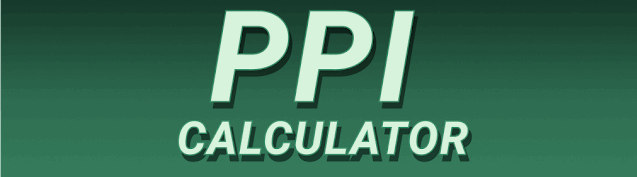Are you frustrated with blurry images or pixelated graphics? Do you find yourself constantly questioning the quality of your visuals? Understanding the relationship between Image Resolution vs PPI is key to creating stunning, high-quality images for any purpose, from professional photography to personal projects. This comprehensive guide will demystify these crucial concepts, explaining how they work together to impact the final visual output. You’ll learn how to choose the right settings for different applications, understand the limitations, and ultimately achieve visual perfection in your projects.
Image resolution refers to the number of pixels that make up an image. It’s essentially the image’s dimensions, expressed as width x height. For example, a 1920 x 1080 image has 1920 pixels across its width and 1080 pixels down its height. A higher resolution means more pixels and, consequently, more detail.
The
more pixels an image contains, the more detail it can capture and display. Think of it like a mosaic; a mosaic made of thousands of tiny tiles (pixels) will have far more detail than one made of only a few hundred. A high-resolution image can be enlarged significantly without losing sharpness, while a low-resolution image will become pixelated and blurry upon enlargement.
Resolution Units: Pixels vs. Megapixels
Resolution is typically measured in pixels, but it’s often also expressed in megapixels (MP). One megapixel equals one million pixels. A 12MP camera, for instance, captures images with approximately 12 million pixels. The higher the megapixel count, the higher the potential resolution of the image.
Choosing the Right Resolution
The ideal resolution depends entirely on the intended use of the image. A small image for a website might only need 720 x 480 pixels, while a large print might require 3000 x 2000 pixels or even more. Using a higher resolution than needed unnecessarily increases file size without significant benefit, while using too low a resolution will result in poor-quality visuals.
Understanding Pixels Per Inch (PPI)
PPI, or Pixels Per Inch, measures the density of pixels within a given physical area. It dictates how sharp an image will appear when printed or displayed on a screen. Unlike resolution, which is an intrinsic property of the image file, PPI is a measurement related to the output of the image.
PPI and Print Quality
Higher PPI values are crucial for printed images. A low PPI will result in a blurry, pixelated print, regardless of the image’s resolution. For high-quality prints, a PPI of 300 is generally recommended, while some specialized prints may need even higher PPIs.
PPI and Screen Resolution
Screen resolution (measured in pixels, e.g., 1920×1080) affects how an image appears on a display. While PPI isn’t directly displayed on screens, it impacts the image’s sharpness. A higher screen resolution allows for a higher effective PPI, making images appear crisper.
Adjusting PPI
Unlike image resolution, which is fixed, PPI can be adjusted when an image is printed or displayed. Most image editing software allows you to change the PPI value without altering the underlying image data, effectively scaling the image for different output resolutions. However, be cautious, as changing the PPI only changes how the image is displayed or printed; it doesn’t change the resolution of the image itself.
The Interplay of Image Resolution and PPI
Image resolution and PPI are closely related but distinct concepts. Resolution determines the detail within the image, while PPI determines the sharpness of the output. To achieve high-quality visuals, you need a good balance between the two.
High Resolution, High PPI: Optimal Results
An image with high resolution allows for a high PPI setting without losing detail. This combination produces the sharpest, most visually appealing results, particularly in printed materials or high-resolution displays.
Low Resolution, High PPI: Poor Results
Attempting to set a high PPI with a low-resolution image will result in a blurry and pixelated output. The pixels will be stretched out, revealing the lack of detail.
High Resolution, Low PPI: Possible Compromise
A high-resolution image can be printed or displayed with a lower PPI, sacrificing some sharpness for smaller file sizes. This approach is sometimes useful for web optimization where download speed is prioritized.
Low Resolution, Low PPI: Acceptable for Web Use
For smaller images used on websites or low-resolution displays, a low resolution paired with low PPI might be acceptable. However, it is critical to ensure that the resolution is high enough to meet the requirements of the target platform.
Benefits of High Resolution and High PPI
Using high-resolution images with appropriate PPI settings yields several benefits:
Superior Image Quality
High-resolution images with high PPI values produce exceptionally sharp and detailed results, making them ideal for professional prints, marketing materials, and high-resolution displays.
Versatility
High-resolution images can be resized and repurposed for different uses without significant quality loss. This versatility saves time and effort in the long run.
Enhanced Professionalism
High-quality visuals communicate professionalism and attention to detail, which is essential in many fields.
Limitations of Low Resolution and Low PPI
Using low-resolution images with low PPI presents limitations:
Pixelation and Blurring
Low-resolution images appear pixelated and blurry when enlarged or printed, resulting in a poor visual experience.
Limited Use Cases
Low-resolution images are generally unsuitable for professional applications or high-resolution displays.
Reduced Scalability
Low-resolution images cannot be resized without significant loss of quality.
Image Resolution and File Size
Image resolution directly impacts file size. A higher resolution means more pixels, leading to larger file sizes. Larger files require more storage space and longer download times. Managing file size is essential for online use and storage optimization.
File Size Optimization Techniques
Several techniques can be employed to optimize file size without significantly compromising image quality, including lossy compression (JPEG) and lossless compression (PNG). Choosing the right compression method depends on the image type and intended use.
Resolution and PPI in Different Applications
The ideal combination of resolution and PPI varies based on the specific application:
Web Design
Web images typically require lower resolutions and PPIs to optimize for faster loading times. However, quality should still be a priority. A balance needs to be struck between quality and performance.
Print Media
Print media requires high resolutions and PPIs (often 300 PPI or higher) to ensure sharpness and detail in the printed output. Poor image quality is far more noticeable in print than on screen.
Photography
High-resolution images are essential for professional photography, enabling detailed prints, cropping, and post-processing without significant quality loss.
Video Production
Video production also benefits from high-resolution images, leading to more detailed and sharp visuals. The resolution of individual frames directly impacts the overall quality.
Choosing the Right Image for Your Project
Selecting the appropriate image for your project involves understanding the requirements of the target platform and ensuring that the image resolution and PPI are compatible.
Consider Your Output
Consider whether your image will be displayed on a screen, printed, or used in a video. Each application has different resolution and PPI requirements.
Assess Image Quality
Assess the quality of the original image. If it is low resolution, there is a limit to how much it can be improved, regardless of the PPI setting.
Use Appropriate Editing Software
Use image editing software to adjust resolution and PPI to suit your needs. Software like Adobe Photoshop, GIMP, and others offer powerful tools for this purpose.
Understanding Image Formats and Their Impact
Different image formats, such as JPEG, PNG, GIF, and TIFF, have different properties that influence image quality and file size.
JPEG: Lossy Compression
JPEG uses lossy compression, which reduces file size by discarding some image data. It’s suitable for photographs and other images where a slight loss in quality is acceptable.
PNG: Lossless Compression
PNG uses lossless compression, which preserves all the image data. It’s ideal for images with sharp lines and text, where detail preservation is essential.
GIF: Animated Images
GIF is suitable for animated images and simple graphics, but it supports only a limited number of colors.
TIFF: High-Quality Images
TIFF is a high-quality, lossless format suitable for professional printing and archiving, but it can result in large file sizes.
Troubleshooting Common Image Resolution and PPI Issues
Several common issues arise when working with image resolution and PPI. This section addresses some of the most frequently encountered problems and their solutions.
Blurry Images: Low Resolution
If images are blurry, they might be low resolution. Consider using a higher-resolution image or resampling the existing image, but keep in mind potential quality loss.
Pixelated Images: Low PPI or Upscaling
Pixelated images are often the result of attempting to use a low-resolution image at a high PPI or upscaling a low-resolution image.
Frequently Asked Questions
What is the difference between resolution and PPI?
Resolution refers to the number of pixels in an image (width x height), while PPI (Pixels Per Inch) describes the pixel density per inch of the printed or displayed image. Resolution is intrinsic to the image itself, while PPI relates to the output.
What is the ideal PPI for printing?
300 PPI is generally recommended for high-quality prints. However, higher PPIs may be necessary for some specialized applications.
How can I increase the resolution of an image?
You cannot truly increase the resolution of an image. Upscaling techniques exist, but they will generally result in some loss of quality.
Why are my images blurry after printing?
Blurry printed images may result from low resolution, low PPI settings, or poor printer quality.
How can I optimize image files for the web?
Optimize web images by using appropriate resolution and PPI settings, utilizing lossy compression (JPEG), and considering file size.
What image format should I use for printing?
TIFF or high-quality JPEG are suitable for printing.
Final Thoughts
Mastering the relationship between image resolution and PPI is crucial for creating visually stunning and professional-quality images. By understanding how these concepts work together and applying the techniques outlined in this guide, you can ensure that your images always look their best, whether displayed on a screen or printed on paper. Remember to always consider your output, choose appropriate resolutions and PPIs, and optimize file sizes for ideal results. Using the right tools and techniques, you can elevate your visual projects to a new level of quality. Investing time in understanding these core concepts will significantly improve the overall quality of your work.