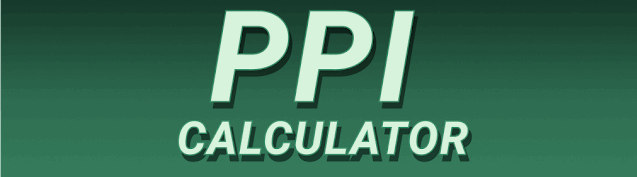Getting crisp, clear prints can feel like a puzzle, especially when you’re not sure about the right settings. This guide will demystify the process, focusing on Standard PPI for Printing: What’s the Best Resolution for Quality Prints? You’ll learn about pixels per inch (PPI), DPI, resolution differences, and how to choose the optimal settings for various print projects, from family photos to professional designs. By the end, you’ll be confident in choosing the perfect PPI for your printing needs.
PPI, or Pixels Per Inch, refers to the density of pixels in a digital image. A higher PPI value means more pixels packed into each inch of your image, resulting in a sharper, more detailed image. Think of it like a mosaic: a higher PPI is like using smaller, more numerous tiles to create
a more refined picture. A low PPI image, on the other hand, will look blurry or pixelated when enlarged or printed. It’s crucial to understand that PPI is primarily related to the digital image, not the printing process itself.
PPI vs. DPI: What’s the Difference?
While often used interchangeably, PPI and DPI (Dots Per Inch) are distinct concepts. PPI refers to the resolution of the digital image file itself, while DPI refers to the resolution at which the image is printed. In essence, PPI dictates the source image quality, while DPI dictates the printed image quality. While a high PPI usually leads to a high-quality print, it’s not the only factor. The printer’s capability to reproduce the high-resolution image also plays a crucial role. A high-PPI image printed on a low-resolution printer might not result in the best possible print.
Why is PPI Important for Printing?
The PPI of your digital image directly impacts the final printed output’s quality. A low-PPI image will look pixelated and blurry when printed, especially at larger sizes. For instance, a low-PPI photo printed on a large canvas will appear significantly less sharp than one with a high PPI. Conversely, a high-PPI image allows for greater detail and sharpness, ensuring a professional-looking print, no matter the size. Choosing the correct PPI is essential for achieving the desired outcome.
Determining the Right PPI for Your Project
Standard PPI for Photo Prints
For high-quality photo prints, a PPI of 300 is generally considered the industry standard. This guarantees sharp, detailed prints, even when enlarged. Anything lower might result in visible pixelation, compromising the image’s overall visual appeal. While higher PPIs are possible, the improvement in quality might be negligible beyond 300 for most photographic purposes.
PPI for Documents and Text
When printing documents and text, the required PPI is significantly lower compared to photographs. A PPI of 150-200 is usually sufficient for clear, readable text. High PPI values are unnecessary for text-based documents because the human eye is less sensitive to detail in text compared to images. Using a higher PPI will unnecessarily increase file size without adding significant visual improvements.
PPI for Line Art and Logos
Line art and logos benefit from high PPI, similar to photographs. However, the exact requirement depends on the intricacy of the design. For simple logos, a PPI of 150-200 might be sufficient, whereas more complex designs might need 300 PPI or higher to retain sharp lines and details. A low PPI in these instances could result in jagged or blurry lines.
Factors Affecting Print Quality Beyond PPI
Printer Resolution and Capabilities
Even with a high-PPI image, the quality of the final print is influenced by the printer’s resolution. A high-PPI image printed on a low-resolution printer won’t achieve its full potential. Always ensure your printer can handle the resolution of your image; otherwise, you’ll see reduced quality. Look for the printer’s maximum DPI (Dots Per Inch) to ensure compatibility.
Paper Type and Quality
The type of paper significantly affects the printed image’s appearance. Thick, high-quality photo paper will provide better color reproduction and detail compared to thin, standard paper. Consider the texture and finish of the paper—matte or glossy—depending on your desired aesthetic. The paper absorbs ink differently and influences sharpness and color vibrancy.
Ink Quality and Print Settings
The quality of the ink and the printer settings impact the final print’s sharpness and color accuracy. High-quality inks will render more vibrant and accurate colors, while incorrect settings might lead to faded or muted tones. Experimenting with different print settings on your printer can enhance the quality of the final output.
Advanced Considerations for Professional Printing
Upscaling and Downscaling Images
Upscaling (increasing the resolution) an image can improve the print quality up to a certain point. However, upscaling too far will inevitably result in pixelation. Downscaling (reducing resolution) is generally safer, as it removes pixels without generating new ones, leading to cleaner results. Use image editing software wisely, understanding the limitations of scaling.
Color Profiles and Management
Color profiles are essential for professional printing to ensure color accuracy between your screen and the final print. Accurate color management involves using the right profile for your display, printer, and paper type. This prevents color discrepancies and ensures the printed image accurately reflects your digital preview.
File Formats for Printing
Choosing the correct file format can also influence print quality. TIFF and PDF are generally preferred for high-quality printing due to their lossless compression. JPEG, while convenient, can lead to compression artifacts, especially with multiple edits. Avoid formats like GIF or PNG if color accuracy is paramount.
Troubleshooting Common Printing Issues
Blurry or Pixelated Prints
If your prints are blurry or pixelated, the primary suspect is low PPI in the source image. Check your image’s PPI and ensure it’s high enough for your desired print size. Also, check your printer settings and ensure the correct DPI is selected. Using a higher-quality printer could also resolve some issues.
Color Inaccuracies
Color inaccuracies can stem from various sources: incorrect color profiles, low-quality ink, or incorrect print settings. Ensure your color profiles are properly configured and that you are using high-quality inks. Check your printer’s color management settings.
Other Print Problems
Other print problems could include banding (horizontal or vertical stripes), streaking (lines or streaks of ink), or misaligned prints. These are often printer-related and might require troubleshooting printer hardware or maintenance. Always refer to your printer’s manual for troubleshooting guides.
Frequently Asked Questions
What is the ideal PPI for large format printing?
For large-format printing, maintaining a high PPI, ideally 300, is still recommended to maintain quality. However, the overall print quality will also depend heavily on the printer’s capabilities and the quality of the materials used.
Can I increase the PPI of an image after it’s been saved?
While some software allows you to increase the PPI, it’s essentially just resampling or “upscaling.” It doesn’t add any additional detail; instead, it interpolates pixels, which can lead to a slightly softer image. It’s better to work with a high-resolution image from the outset.
What if my image is low-resolution? What are my options?
If you have a low-resolution image, you can try to minimally enlarge it in a quality image editing program like Photoshop or GIMP, but expect some loss of detail. For best results, you’ll need to find a higher-resolution version of the image or accept the limitations of the low-resolution image.
Is there a free software to check PPI?
Many free image viewing programs (like IrfanView) will display the PPI of an image. Most image editing software will also display this information in their image properties.
How do I convert PPI to DPI?
The conversion is not a direct mathematical one. The correct DPI value depends on the printer, the image content, and the desired output quality. While there’s no set formula, it’s best to aim for a DPI value that is equal to or close to your source image’s PPI for optimal results.
Does PPI affect file size?
Yes, a higher PPI results in a larger file size because more pixel data needs to be stored. This is a direct correlation between resolution and file size.
Final Thoughts
Choosing the right PPI for your printing needs is crucial for achieving high-quality prints. While 300 PPI is generally recommended for photographs, remember that factors like printer capabilities, paper quality, and ink type also significantly influence the final product. Understanding the distinction between PPI and DPI, as well as the nuances of upscaling and downscaling, will empower you to make informed decisions, resulting in stunning prints every time. Don’t hesitate to experiment and fine-tune your print settings to achieve your desired results. Remember to always consider the intended use and desired outcome when selecting your PPI. Now go forth and print with confidence!