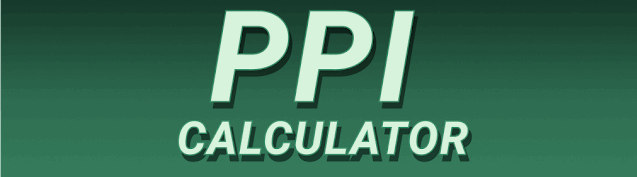Have you ever stared at a screen, wondering if the image quality is sharp enough? Or perhaps you’re designing a website or print material and need to ensure your images look crisp at different sizes? The answer lies in understanding Pixels Per Inch (PPI). This comprehensive guide will teach you everything you need to know about PPI, including how to accurately calculate it using a Pixels Per Inch Calculator. We’ll explore its importance in various applications, its limitations, and even answer frequently asked questions. Get ready to become a PPI expert!
Pixels are the tiny square-shaped dots of light that make up an image on a screen or printed page. Think of them as the individual building blocks of a picture. The more pixels an image contains, the more detail it can
display. A low pixel count results in a blurry, pixelated image, while a high pixel count leads to a sharp, clear image. This is particularly noticeable when you zoom in – a high-resolution image will maintain its clarity, whereas a low-resolution one will become visibly pixelated. The arrangement and color of these pixels determine the overall image quality.
What is PPI?
PPI, or Pixels Per Inch, is a measurement of image resolution. It signifies the number of pixels contained within one inch of an image. A higher PPI means more pixels packed into the same space, resulting in a sharper, more detailed image. Conversely, a lower PPI results in a less detailed image that might appear blurry or pixelated, especially when viewed up close or at a larger size.
Why is PPI Important?
PPI is crucial for various reasons. In digital design, maintaining an appropriate PPI ensures your images look their best on screens of different sizes and resolutions. For print materials, the PPI dictates the quality of the final printed product. Low PPI can lead to blurry text and images, while a very high PPI might be unnecessary and could increase file sizes without significantly improving visual quality. For websites, the appropriate PPI ensures the images load quickly without compromising the visual appeal.
Calculating PPI: The Process
Manual PPI Calculation
To calculate PPI manually, you need to know the image’s dimensions in pixels (width and height) and its physical dimensions in inches (width and height). The formula is:
PPI = (Number of pixels / Number of inches)
For example, an image that is 1000 pixels wide by 500 pixels tall and measures 5 inches wide by 2.5 inches tall would have a PPI of:
PPI = (1000 pixels / 5 inches) = 200 PPI (Width)
PPI = (500 pixels / 2.5 inches) = 200 PPI (Height)
Using a Pixels Per Inch Calculator
Numerous online tools offer quick and accurate PPI calculations. Simply enter the pixel dimensions and physical dimensions of your image, and the calculator will instantly provide the PPI. These calculators save you the time and effort of manual calculations, ensuring you get the precise PPI measurement quickly and reliably. Many calculators also allow you to input dimensions in various units (e.g., centimeters, millimeters) and convert them to inches automatically for your convenience.
Different Applications of PPI
PPI in Web Design
Web design requires careful consideration of PPI. While screens have varying resolutions, aiming for a PPI that ensures clear and sharp images across devices is critical for a positive user experience. Too low, and images appear blurry; too high, and file sizes become excessively large, impacting loading times.
PPI in Print Design
Print design demands even more attention to PPI. Printers require a much higher PPI than screens to produce high-quality prints. Low PPI can result in noticeable pixelation and blurred text, while excessively high PPI may be inefficient and unnecessary. For professional printing, 300 PPI is often the recommended standard to ensure optimal results.
PPI in Photography
In photography, PPI impacts the quality of both digital and printed images. High PPI in digital photos means better image detail and clarity on screens with high resolutions, while high PPI in printed photos results in professional-quality images with sharp details and crisp textures.
Benefits of Optimizing PPI
Improved Image Quality
The most significant benefit of using appropriate PPI is improved image quality. Images with the correct PPI appear sharp, clear, and highly detailed, regardless of the display size or whether the image is printed or displayed on a screen. This leads to a far more visually appealing and professional-looking result.
Reduced File Size
While high PPI provides superior image quality, excessively high PPI values are often unnecessary and lead to unnecessarily large file sizes. Using a PPI appropriate to the image’s purpose strikes a balance between quality and file size, ensuring efficient storage and faster loading times. This is especially critical for websites where large images can hinder loading speeds and user experience.
Enhanced User Experience
Optimizing PPI for web design and print projects significantly enhances the overall user experience. Sharp images and clear text contribute to a more visually appealing and comfortable experience for the viewer, reducing eye strain and improving overall satisfaction.
Limitations of PPI
DPI vs. PPI
PPI is often confused with DPI (dots per inch), the measurement for printed output resolution. While both terms are related to image resolution, PPI refers to the pixels in a digital image, while DPI refers to the number of ink dots a printer uses to reproduce the image on paper. Understanding this difference is critical for choosing the correct settings for various output formats.
Resolution Independence
Vector graphics, unlike raster graphics (which use pixels), are resolution-independent. This means that their resolution isn’t tied to a specific number of pixels, allowing them to be scaled up or down without loss of quality. Therefore, the concept of PPI doesn’t directly apply to vector graphics.
Image Compression
Image compression techniques, like JPEG compression, can impact the visual quality of an image regardless of its PPI. Highly compressed images may look pixelated or blurry, even if they have a high PPI. This is because compression methods reduce the amount of data stored, which might compromise image detail.
Choosing the Right PPI
PPI for Web Images
For web images, 72 PPI is often considered sufficient for screen display. Increasing PPI beyond this point generally doesn’t offer noticeable improvements in image quality and can increase file sizes.
PPI for Print Images
For print, 300 PPI is the generally accepted standard for high-quality results. This ensures sharp images and text, critical for professional printing. Lower PPI values can result in noticeable pixelation or blurriness.
PPI for Different Devices
The optimal PPI can vary depending on the screen resolution and size of the device. High-resolution screens benefit from higher PPI values, while lower-resolution screens might not show the difference. Adjusting PPI to the target device ensures the best image quality.
Comparing PPI and Other Image Metrics
PPI vs. Resolution
PPI is closely related to image resolution, which describes the overall clarity and detail of an image. High resolution images generally have higher PPI, but they are not directly interchangeable terms. While PPI focuses on density, resolution accounts for the number of pixels in total.
PPI vs. Aspect Ratio
Aspect ratio refers to the proportional relationship between the width and height of an image, such as 16:9 or 4:3. It doesn’t directly relate to PPI, but affects how an image is displayed and the overall visual composition.
PPI vs. File Size
Higher PPI typically leads to larger file sizes due to the increased number of pixels. However, other factors like image compression and file format also influence the overall file size.
Troubleshooting PPI Issues
Blurry Images
If you’re encountering blurry images, check the PPI. Low PPI is a primary culprit, which needs rectification. Ensure your image has the appropriate PPI for its intended use – either web or print.
Large File Sizes
Excessively large file sizes often stem from unnecessarily high PPI. Optimize the PPI to a value appropriate for the intended use and compress the image using a suitable method without significant loss of quality.
Inconsistent Image Quality
Inconsistent image quality across different devices points to PPI issues and the need to optimize the PPI to ensure consistency across platforms and resolutions.
Frequently Asked Questions
What is a Pixels Per Inch Calculator used for?
A Pixels Per Inch Calculator is used to determine the number of pixels per inch in an image. This is crucial for determining image quality, optimizing images for web and print, and ensuring your images look their best on different devices.
How do I use a PPI Calculator?
Most online PPI calculators require you to input the image’s width and height in pixels, as well as the physical width and height in inches (or other units, which are often automatically converted). Once inputted, the calculator will immediately compute and display the PPI value.
What is the ideal PPI for web images?
For web images, 72 PPI is usually sufficient. Increasing beyond this generally doesn’t significantly improve visual quality on screens and unnecessarily inflates file sizes.
What is the ideal PPI for print images?
For print images, 300 PPI is typically the recommended standard for high-quality printing. Lower values can result in noticeable pixelation and reduced clarity.
What happens if I use too low a PPI?
Using too low a PPI will result in blurry and pixelated images, particularly noticeable when the image is enlarged or viewed at a higher resolution.
What happens if I use too high a PPI?
Using too high a PPI leads to larger file sizes without a significant improvement in image quality. This unnecessarily consumes storage space and slows down loading times, especially for web images.
Can I change the PPI of an image after it’s created?
Technically, you can’t directly change the PPI of an image without resizing it. Resizing will change the number of pixels while adjusting the physical dimensions, thereby adjusting the PPI. Be cautious, as resizing can affect image quality.
Final Thoughts
Understanding and utilizing a Pixels Per Inch Calculator is a vital skill for anyone working with digital images, whether in web design, print media, or photography. By accurately calculating and optimizing PPI, you can ensure your images always look their best, regardless of the platform or device. Remember, the ideal PPI varies based on the application; 72 PPI is often sufficient for web images, while 300 PPI is generally recommended for print. Using a PPI calculator makes this process simple, efficient, and accurate. Mastering PPI ensures a professional and visually appealing final product, improving your work’s overall impact. Don’t hesitate to use online tools to make this process easier. Now that you are equipped with this knowledge, go ahead and create stunning visuals that truly shine!