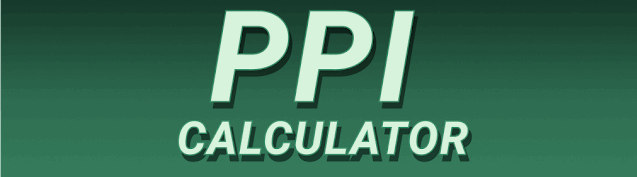In today’s digital age, we’re constantly bombarded with images and text on various screens and printed materials. But have you ever wondered what makes one image look crisp and sharp while another appears blurry? The answer often lies in understanding the difference between PPI and DPI. This comprehensive guide will explain what PPI and DPI are, how they differ, and which one matters most to you, covering everything from the basics to advanced concepts. You’ll learn about their impact on image quality, printing, screen displays, and even how they relate to your overall online experience.
PPI, or Pixels Per Inch, is a measurement of image resolution that refers specifically to the number of individual pixels contained within one linear inch of a digital image. Think of a digital image as a grid
of tiny squares—these squares are pixels. A higher PPI value means more pixels packed into the same space, resulting in a sharper, more detailed image. For example, a 300 PPI image has three times the detail of a 100 PPI image for the same image size. This is particularly relevant when viewing images on screens. A higher PPI on a screen generally means a sharper, crisper image. However, this is affected by your screen’s physical capabilities, as explained later.
PPI and Image Quality
The impact of PPI on image quality is significant. A high PPI value creates a smoother, more refined visual experience. Consider a photograph: a high-PPI version will reveal intricate details, like individual strands of hair or textures in fabric that a low-PPI image might miss. This is critical for professional photography, graphic design, and web design, where high-quality visuals are essential for visual appeal and conveying information effectively.
PPI in Different Digital Contexts
PPI is crucial for various applications:
- Web design: While web browsers can display images at different sizes, a higher PPI image will offer better quality when viewed at larger sizes or on high-resolution screens.
- Image editing: When working with images in software like Photoshop or GIMP, a higher PPI allows for more precise editing and manipulation of details.
- Digital art: Artists often create high-PPI images to ensure their work appears sharp and detailed regardless of viewing size.
Understanding Dots Per Inch (DPI)
What is DPI?
DPI, or Dots Per Inch, is a measurement of print resolution, indicating the number of ink droplets or toner particles deposited on a single linear inch of paper during the printing process. Unlike PPI, which applies to digital images, DPI applies to the final printed output. A higher DPI generally means a more detailed and sharper print. The relationship between DPI and PPI isn’t always direct; a high PPI image can still look blurry if printed at a low DPI.
DPI and Printer Technology
Different printers use varying methods to reproduce images. Inkjet printers use tiny droplets of ink, while laser printers employ toner particles. The print’s quality is determined by both the printer’s capability and the selected DPI setting. A higher DPI setting usually demands more processing power and time but yields higher quality results. Budget printers might top out around 600 DPI, while high-end printers can reach several thousand.
DPI and Print Quality
Printing at high DPI is essential for projects requiring fine detail. For example, a high-DPI print is crucial for documents with small text, detailed images, or high-resolution photographs. In contrast, printing a simple document with large text at a low DPI may be sufficient. Selecting the appropriate DPI is crucial for optimal print quality, balancing the desired detail level with printing time and resource consumption.
The Key Difference Between PPI and DPI
Digital vs. Physical Resolution
The primary difference lies in their application: PPI deals with digital images and their display on screens, while DPI focuses on the printed output. Although related, the values are not directly interchangeable. You can have a high-PPI image that results in a low-DPI print if the printing process isn’t adjusted appropriately.
Independent Metrics
PPI and DPI are independent metrics. While a high-PPI image is typically preferable for generating high-quality prints, the final print quality also depends on the printer’s capabilities and the selected DPI. It’s not a simple conversion; the printing process introduces its own limitations and quality factors.
Software and Hardware Interplay
Software like Photoshop or image editing apps often allow you to set the DPI for printing. Even with a high-PPI image, if you choose a low DPI for printing, the resultant print will lack detail. The interaction between the digital image (PPI) and the printing process (DPI) is essential for achieving the desired result.
Choosing the Right Resolution for Your Needs
Web Images
For web images, a PPI of 72 is often considered a standard, though higher PPI values (around 150-300) are often used to ensure clarity on high-resolution screens and allow for scaling without excessive loss of quality. Using too high a PPI can unnecessarily increase file sizes, slowing down website loading times.
Print Images
For print images, a DPI of 300 is generally considered the minimum for high-quality prints. Higher values (600 DPI or more) are often desired for sharp, detailed outputs, particularly for professional printing or projects requiring fine detail.
Impact on File Size
Higher Resolution, Larger Files
Both higher PPI and higher DPI result in larger file sizes. This means more storage space is needed and the files take longer to transfer. High-resolution images are fantastic for quality, but file size is a crucial consideration for web use. Optimizing images for web usage involves balancing resolution and file size to ensure quick loading times.
File Compression and Optimization
Several methods exist for reducing file sizes without significantly impacting image quality. Techniques like JPEG compression for photographs or optimized PNGs for graphics can significantly reduce file size without noticeable image degradation. These are crucial for web usage.
Troubleshooting Low Resolution Images
Enlarging Low-Resolution Images
Enlarging low-resolution images can lead to a pixelated or blurry appearance. The additional pixels are artificially created by the software, resulting in a loss of clarity and detail. It’s best to start with the highest possible resolution if you anticipate needing to enlarge the image later.
Upscaling Techniques
Modern software offers upscaling techniques that attempt to enhance low-resolution images. While not perfect, these techniques can improve image quality to a certain extent. However, they cannot magically create detail that was not present in the original image.
PPI and DPI in Different Software
Photoshop and Other Image Editors
Image editing software like Adobe Photoshop provides control over both PPI and DPI. Users can adjust these settings during image creation or editing, allowing for precise control over both the digital image and its printed output.
Web Design Tools
Web design tools often focus primarily on PPI, as the final output is displayed on screens. However, understanding DPI is still crucial if you plan to print web graphics.
Frequently Asked Questions
What are the ideal PPI and DPI values for different applications?
There’s no one-size-fits-all answer. For web images, 72 PPI is often a standard, though higher values may be used for high-resolution displays. For printing, 300 DPI is often a minimum for acceptable quality, with higher values (600 DPI or more) providing even sharper results.
Can I convert PPI to DPI and vice versa?
You can’t directly convert PPI to DPI. They measure different things: PPI is digital resolution, and DPI is print resolution. A high-PPI image doesn’t automatically guarantee a high-DPI print without proper software settings and printer capabilities.
Why does my printed image look blurry even with a high-PPI image?
This is likely due to a low DPI setting during the printing process or insufficient printer resolution. Ensure your printer driver and the printing software are configured for a suitable DPI for your image.
What is the best way to optimize images for the web?
The best approach involves a balance between resolution and file size. Use a PPI appropriate for your target screen resolutions, and employ file compression techniques to reduce file sizes without significantly compromising image quality. Tools like TinyPNG can help.
Final Thoughts
Understanding the difference between PPI and DPI is crucial for anyone working with digital images, whether for web design, graphic design, or printing. While PPI focuses on digital resolution for screens, DPI governs the resolution of printed materials. High-resolution images (high PPI and DPI) lead to crisp, detailed output; however, file sizes increase accordingly. Optimizing your images by carefully selecting the appropriate PPI and DPI for each application is essential for achieving both high-quality visuals and manageable file sizes. By mastering this essential knowledge, you can create professional-looking visuals tailored for any platform, maximizing their impact across screens and print. Remember to always select appropriate settings for your intended use, whether it’s a web image requiring fast loading times or a print project demanding exceptional detail.